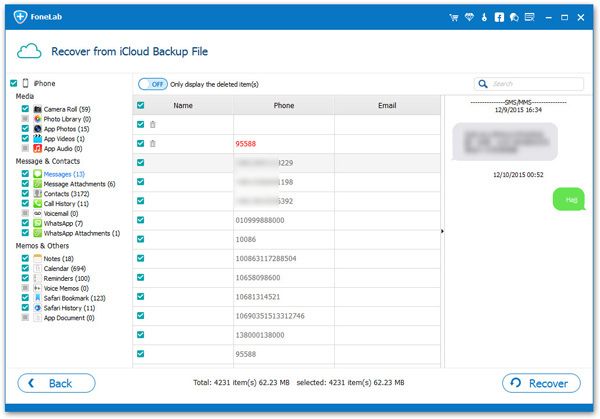How to Extract iPhone Specified File from iCloud Backup to PC
iCloud is a private cloud space provided by Apple for Apple users, which supports Apple users to synchronize and share personal data wirelessly between different devices, including iPhone, iPod Touch, iPad, and even Mac computers. iCloud automatically backs them up over Wi-Fi every day. When you set up a brand new iOS device, just connect your device to a Wi-Fi network and enter your Apple ID and password to import the data backed up by iCloud to the new device.
If you want to download specified file from iPhone backup in iCloud to PC, you may be overwhelmed. If you accidentally deleted important files from your iPhone, you can try to recover them from iCloud backup. Here in this post, we’d like to share with you the proven methods to extract iPhone specified file from iCloud backup to PC. To help you recover deleted data from iPhone, iPad, and iPod touch, iPhone Data Recovery is strongly recommended, which is professionally recover all kinds of data, including photos, videos, text messages, voice records, files, App data, etc. You can preview iCloud backup file and choose to recover specified file without erasing previous data.The Features of iPhone Data Recovery Software:
1. Recover deleted data on iPhone/iPad/iPod directly, including third-party tool like wechat, viber, line, QQ data and attachments.2. Recover data from iTunes and iCloud backup selectively.
3. Repair iOS system problem like recovery mode stuck, apple logo stuck and other issue.4. Back up any iPhone/iPad/iPod data and restore data on iOS device/PC.
How to Recover iPhone File from iCloud Backup on PC
Step 1. Choose recovery mode
Download, install the iPhone data recovery program on your computer and launch it, there are four features on the main screen, tap the feature of "iPhone Data Recovery", then the software will go to default mode "Recover from iOS Device", here we need to extract iCloud backup, we need to switch to "Recover from iCloud Backup" mode.

Step 2. Login iCloud and extract backup
Now the software will require you to login iCloud account, enter your Apple ID and password to sign in iCloud account. After that, you can choose the data type and click "Next" to extract the newest iCloud backup. If you want to extract old iCloud backup, you can tap "iCloud Backup" option, the software will list all iCloud backup files on the windows, choose one backup contain the data you want and click "Download" to get it to PC, then the tap the same button to extract it immediately.
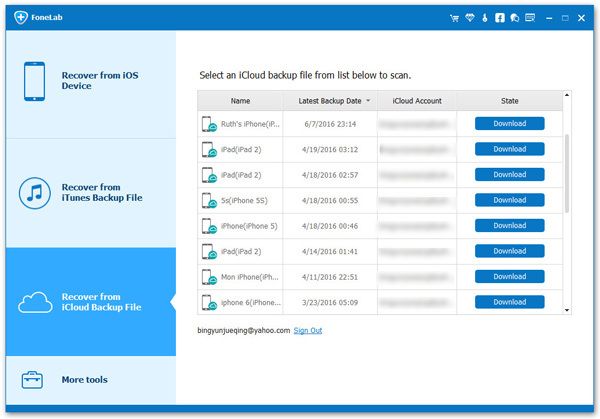
Step 3. View and restore data
The software will take some time the extract iCloud backup, after extracting, all data type will list on left panel, you can see photos, videos, contacts, notes, call logs, voicemail, voice memos, whatsapp, viber, line and more, choose one data type and view related data in detail on the right, mark all data you want and click "Recover" button to download selected data to computer.