How to Export Videos from iPhone to Mac
It's very convenient to take videos with the iPhone. Video takes up a lot of storage space, and some iPhone users will transfer some interesting videos to the computer. How to transfer them from iPhone to your Mac without losing the quality? Or you have ever downloaded some wonderful movies on iPhone and want to transfer them to Mac, how to do it in a simple and effective way?
This article is going to show you an effective method to export data from iPhone to Mac with the help of a third-party tool named iPhone Data Recovery for Mac software. The program supports you to transfer your iPhone content without any data losing.Features of iPhone Data Recovery software:
1. Recover different file types from iPhone, iPad and iPod, including photo, videos, contacts, notes, call logs, messages and more.2. Support recover deleted data from iOS Device directly, from iTunes backup and from iCloud backup.
3. Selectively Transfer different file types from iPhone to Mac/PC, from iTunes to Mac/PC and from iCloud to Mac/PC.4. Support all video format like music videos, home videos, TV shows, iTunes U, podcast.
Steps to Export Videos from iPhone to Mac Easily
Step 1. Launch the Software on Mac
Click on the download button of iPhone Data Recovery software above, then install and launch it on your Mac computer.

Step 2. Connect iPhone to Mac
Connect iPhone to Mac via USB cable. After the program detect your device, choose the mode "Recover from iOS Device" and then click "Start Scan" button to continue.
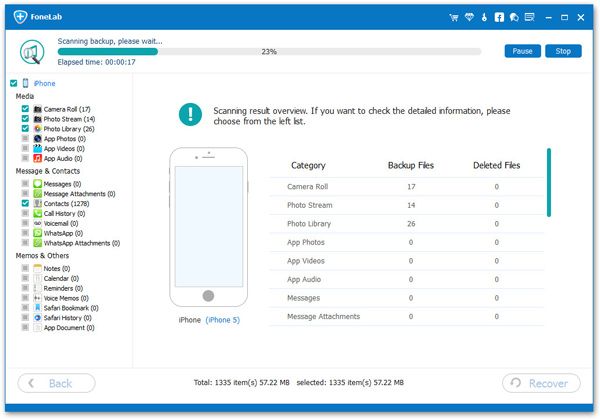
Step 3. Choose and Export Videos
After the scan, all the found data will listed on the interface. Click the “Videos” item to check the detail of the information. Choose the videos you want, and then click "Recover" to export and save them on your Mac in one click.





