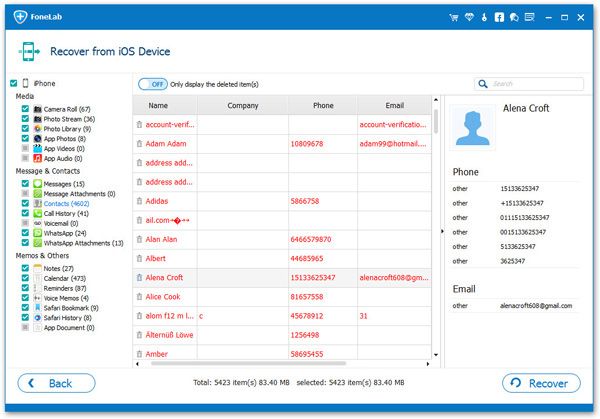How to Export Contacts from iPhone to Computer
It is normal for users to save a large number of contacts on their iPhone, including relatives, friends, customers, classmates, etc. We all know that contacts are very important data and will provide us with a lot of help when necessary. If you need to export contacts to computer for backup, or you want to transfer them to computer for editing, how to export them in a simple way?
As we know, iTunes can back up iPhone data including backup contacts. You have to back up all data without selecting single or part data. But you should know that iTunes does not allow you to enter and preview data directly, let alone edit it.
To export iPhone contacts to computer, an iPhone Data Extractor software called iPhone Data Recovery is the best choose for you. This software not only allow you to export different file types from iPhone to computer, but also support you to recover deleted data from iPhone. Well, if you want to export iPhone data to computer, you can use this iPhone Data Recovery program to export text messages, iMessages, whatsapp messages, contacts, photos, videos, notes, call logs, safari bookmarks and so forth. It enable you 3 way to recover data: recover from iPhone, recover from iTunes, recover from iCloud, and you can selectively restore the ones you want. Support iPhone X/8/7/SE/6s/5/4, iPad Pro/Air/mini, iPod touch 6/5 and more.
Now, download the version of iPhone Data Recovery on your computer, and begin to export contacts from iPhone to computer within simple steps.Selectively Export Contacts from iPhone to Computer
Step 1. Launch iPhone Data Recovery on computer
Launch iPhone Data Recovery software on your computer after downloaded and installed it. Then connect iPhone to computer via USB cable and allow the program detect it.

Step 2. Start Scan iPhone Data
Choose the mode of "Recover from iOS Device". Click on "Start Scan" button to allow the program all the data on your iPhone.

Step 3. Select and Export Contacts
When the scan is over, all the found data are listed in categories on the interface. You can check them one by one. If you want to export your iPhone data, you can click "Contacts" item and preview them. The results include the existing data in the iPhone, as well as the deleted data. You can select the contacts which you want, and click the "Recover" button to export them to your computer in one click.