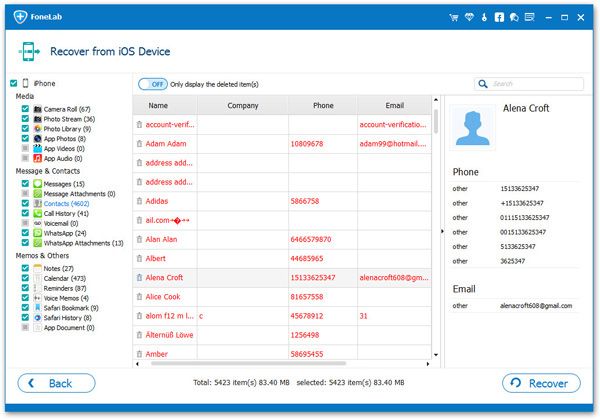How to Export Deleted Contacts from iPhone to Excel CSV & vCard
When it comes to exporting iPhone contacts to Excel CSV & vCard, people can find some solutions online. However, it is not so easy for users to export deleted contacts to a computer.If you find it hard to export iPhone contacts to CSV, you will find the solution of complete this task in the simple way by reading this article.
Whatever the reason you want to recover and export deleted contacts from iPhone to Excel CSV & vCard, you can transfer and edit them on computer with the help of iPhone Data Recovery application. The program is available for both Mac and Windows version, and comes with the free trial version as well. With iPhone Data Recovery, you are able to recover and export contacts, notes, text messages and more from iPhone, iPad and iPod with ease. Both deleted data and existing data in your devices can be exported.
More Features for iPhone Data Recovery Software.
1. Three recovery features to undelete data on iPhone/iPad/iPod: Recover from iOS Device, Recovery from iTunes Backup, Recover from iCloud Backup.2. View data in detail before recovery, selectively restore data from iTunes and iCloud backup.
3. Repair iOS system problem like recovery mode stuck, apple logo stuck and other issue.4. Back up any iPhone/iPad/iPod data and restore data on iOS device/PC.
Now, follow the details to learn how to export lost contacts from iPhone to Excel CSV & vCard on computer.Steps to Export Deleted Contacts from iPhone to Excel CSV & vCard Step 1. Run the iPhone data recovery software on computer after you install it, go to "iPhone Data Recovery" > "Recover from iOS Device" option in the screen. Connect iPhone to the software, you will see a pop-up on iPhone screen, click "Trust" to left iPhone trust this computer, then the software will detect iPhone and show some information for iPhone, then you can click "Start Scan" button to scan iPhone flash driver.