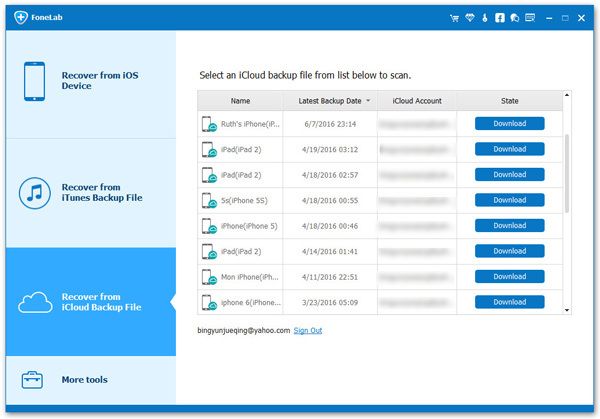How to Download and Print Notes from iCloud Backup on Computer
If you back up your iPhone, iPad, or iPod touch data to iCloud, you can use a copy of the backup information to restore it when your iOS device is broken, replaced, lost and etc. If you delete the notes on your iPhone or iPad and want to restore and download these notes from iCloud, you need to erase all the content on the device before exporting and restoring them from the backup. In addition to restoring notes from backups in this way, you can also download notes from iCloud backups without being overwritten or deleted.
With iOS Data Recovery, you can recover iPhone and iPad notes from iCloud backup to computer, then you are able to print out them freely. iOS Data Recovery application can download the iCloud backup file, retrieve notes, photos, text messages, imessages, videos, contacts, calendar, voice memo, and other data from iCloud backup files.More Features About iPhone Data Recovery Software.
- Restore deleted data from backup files or from iPhone directly.- Extract encrypted iTunes Backup and view unreadable data.
- Back up iPhone data to computer for free.- Fix iOS system and get it back to normal.
- Preview data before recovery and selectively restore you need.How to Download and Print Notes from iCloud Backup on PC
First method, you can open https://www.icloud.com/ on browser, enter you Apple ID and password to login iCloud account, tap data type "Notes" and you will see all notes in detail, select notes you want to download and print it on computer.
Second method, you can use iOS data recovery program to download and print notes from iCloud backup, follow the below steps.
Step 1. Download and install the iOS data recovery software on computer, then run it, go to "iPhone Data Recovery" > "Recover from iCloud Backup" mode on the screen, the software will require you to login iCloud account, enter you Apple ID and password to sign in iCloud account.