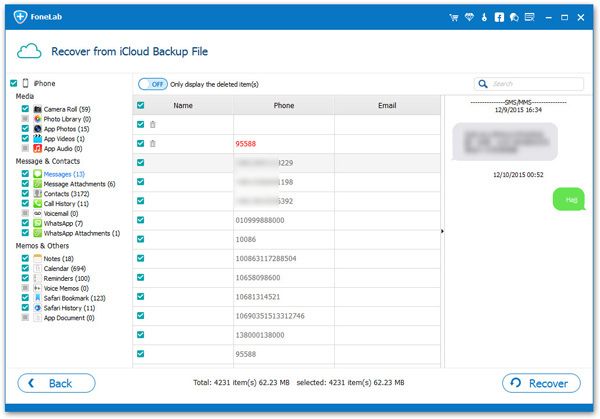How to Download and Print iPhone Contacts on Computer
When you check contact app on iPhone, all of the information of contacts stored on iPhone will shown. You can access and edit your iPhone contact's details with the Contacts app. It is to make accessing your contact information easy, so that it can quickly reach you to communicate with others.
Downloading contacts to your computer as a backup is an effective way to protect important information. If you experience issues related to downloading contacts, read on this guidance to learn how to download and print contacts easily. iPhone Data Transfer program would be a one-stop solution to transfer various kinds of content between your iPhone and computer. Besides transferring iPhone contacts to computer, you can also move photos, videos, music, text messages, and more between iPhone and computer. You are supported to choose the data you want to transfer and download, and then you can freely print them out.For more information, see the following steps to download and print iPhone contacts on computer.
How to Download and Print iPhone Contacts on Computer
Step 1. Run the iPhone data transfer program on computer and the software will require you to link iPhone to it. Using a usb cable to connect iPhone to the computer and you will see a pop-up on iPhone screen, tap "Trust" to left iPhone trust this computer, then the software will recognize iPhone immediately, some iPhone information will display in the home screen, such as type, capacity, version, serial number and more.

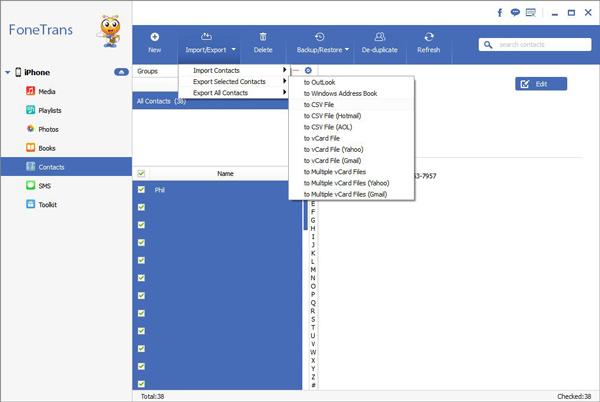
Using the iPhone Data Recovery program, you also can export iPhone contacts to your computer and print it. It can also help you to extract iTunes or iCloud backup files and selectively download contacts to computer for print.
Key Features About iPhone Data Recovery Software.
- Restore deleted data from backup files or from iPhone directly.- Back up iPhone data to computer for free.
- Fix iOS system and get it back to normal.- Preview data before recovery and selectively restore you need.
Directly Export iPhone Contacts to PC with iPhone Recovery
Step 1. Download, install the iPhone Data recovery software on computer and run it, select "iPhone Data Recovery" option in home screen and the software will go to the mode of "Recover from iOS Device" in new windows. Connect iPhone to the software with a usb cable, you can tap "Trust" on iPhone and the software will detect iPhone, you can click "Start Scan" button to scan iPhone internal memory.


Extract iTunes Backup to Download and Print iPhone Contacts
We know that iTunes backup can’t be read directly, so if we sync iPhone contacts to iTunes, we need to restore whole iTunes backup to iPhone, it will cover existing iPhone data, now we can use iPhone data recovery program to extract iTunes backup and choose what we need.
Step 1. Turn on the iPhone data recovery software on PC and go to "iPhone Data Recovery" > "Recover from iTunes Backup" option on home screen, you will see all iTunes backup files on the windows, choose one and click "Start Scan" button to extract it.


Extract iCloud Backup to Download and Print iPhone Contacts
First method, we can login iCloud account on website https://www.icloud.com, you will see many data type on the interface, tap "Contacts" and you will see all contacts on iCloud, tick all contacts you need and click "Export to PC" in the bottom right corner of the page, then you can open the files and print it. Another way is using the iPhone recovery program to extract iCloud backup and select contacts to export.
Step 1. Launch the iPhone data recovery tool and go to "Recover from iCloud Backup" mode, then using Apple ID and password to login iCloud account, you will see all iCloud backup on the screen, choose one backup to download to computer, then click "Scan" button to extract it.