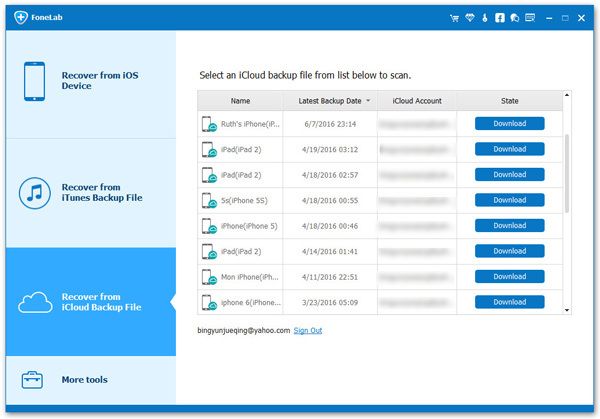How to Download Specific App Messages from iCloud Backup
Apple allows users to back up iPhone, iPad, iPod data to iCloud. Due to many reasons, such as accidental deletion, upgrade, device damage, etc., accidentally losing app messages on iPhone and iPad can be frustrating.
Is there any way to restore and download messages from the specific app in iCloud backup, all while saving the rest of the information on your iOS device intact? With the help of iPhone Data Recovery, you can recover and download specific app messages, as well as photos, contacts, videos, notes, etc, from iCloud backup and iTunes backup. Before you recover and download app messages, you are able to view and select iCloud backup file on computer freely.
More Features About iPhone Data Recovery Software.
- Restore deleted data from backup files or from iPhone directly.- Extract encrypted iTunes Backup and view unreadable data.
- Back up iPhone data to computer for free.- Fix iOS system and get it back to normal.
- Preview data before recovery and selectively restore you need.In this way, you can easily export iCloud data to a computer without damaging any other data. You can download the entire backup, or export only a part of the specific data. The following post will introduce how to recover and download specific app messages from iCloud backup in detail.
How to Extract iCloud Backup and Download Specific App Messages on PC
Step 1. Download the iPhone data recovery program on computer and install it, finish the setup process, then launch it, you will see the home screen, tap "iPhone Data Recovery" option, there are three recovery mode: Recover from iOS Device, Recover form iTunes Backup, Recover from iCloud Backup, choose "Recover from iCloud Backup", you will see a new windows, enter Apple ID and password to login iCloud account.