How to Back up and Recover iPod touch without iTunes
Whether you got iTunes backup or not, iPod Data Recovery which is designed by excellent tech teams, also can help you to recover your lost data of iPod touch and copy files in iPod touch to your computer due to too many cases happened like computer got formatted with iTunes erased. Fortunately, you can recover lost or deleted data straight from iTunes/iCloud if you did backup before. With the powerful software, we are enable to move and retrieve all songs, videos, pictures, pod casts and even more from iPod touch to PC/Mac/iTunes. Do you think it’s difficult to use this program? No. All you need is just a few clicks. And here we offer you free trial of Window version/Mac version, let’s try and you won’t regret! Here is a brief introduction to iPod data recovery software.
- Recover 22+ types of deleted iPod touch data such as photos, videos, text messages, iMessages, contacts, notes, Camera Roll, Photo Library, message attachments, call history, safari bookmarks, WhatsApp, WeChat, Viber, Kik and more.
- Support 3 recovery mode to recover data from iPod touch with/without backup: recover from iOS device, recover from iTunes backup, recover from iCloud backup.
- Selectively recover iPod touch data by extracting iTunes or iCloud backup file instead of all existing data on iPod touch being overwritten by whole backup, avoid data loss.
- Regain lost data for any iPod touch due to mistaken deletion, device stuck, smashed, water damaged/broken, system crash, forgotten password, virus intrusion, device loss, jailbreak, iOS upgrade, factory settings restore etc.
- Fix a wide array of iPod touch system issues ranging from black/white screens, a looped recovery mode, white Apple screen of death, start up exception etc. More advantage than iTunes/iCloud, everything on iPod touch won't lost or change.
- Compatible with all the models of iPod touch, including iPod touch 6/5/4 and other iOS devices.
How to Back up and Recover iPod touch without iTunes
Note: If you want to recover iPod touch data from iTunes/iCloud backup, click on and read: How to extract iPod data from iTunes/iCloud backup file.Step 1. Download Recovery program and link your iPod to computer
First, there are two versions of Recovery program you can choose, download the right program on your computer. After that, connect your iPod touch 6/5/4 to your computer as usual. Once it connected, a main window will come up as picture below. There are three recovery modes for you to select, choose "Recover from iOS Device" mode.

Step 2. Start to scan your device
For iPod touch 6/5, you can click "Start Scan" directly.For iPod touch 4, you may need one more step.
1. Hold on your iPod touch, then click the "Start" button.
2. Press "Power" and "Home" buttons at the same time when you click "Start" for exactly 10 seconds. The program will count the time for you.
3. After ten seconds, stop pressing the "Power" button, but keep holding "Home" button for anther 15 seconds. After you entered the scanning mode, the program will start to scan your device automatically.


Step 3. Check and select data in iPod touch
When the scanning result come out, you are free to preview all your files and documents in iPod touch. Files you can preview right now is including deleted data and information you saved in iPod touch. If you only want to read deleted files, slide the button on the top of the window to only show up lost items.
On the left column, you can open and check categories one by one such as messages, contacts, call history, calendar, voice memos, photos and more. Enter in and read more details. After that, you can check and choose files you want. At last, you just need one click "Recover", then Recovery program will restore your data as soon as possible. Of course, at the same time, you can make a backup in your computer with iPod Recovery software.

Authoritative Reviews
-

"Fonelab iPhone data recovery software provide the best and useful function to get back iOS devices data without backup, no matter you accidentally delete data or iPhone crash, it's worth a try."- Susana Kely | PC World -
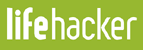
"Fonelab iPhone data recovery is powerful and easy to use, with a good combination of features and an accessible interface, iPhone users can easily recover lost data in a few simple steps."- Ceris Himi | Lifehacker -

"Fonelab iPhone data recovery has a strong technology to fix iOS system to normal, like stuck at recovery mode/apple logo, for iOS user, it's very practical."- Jeson Vanith | Cnet




