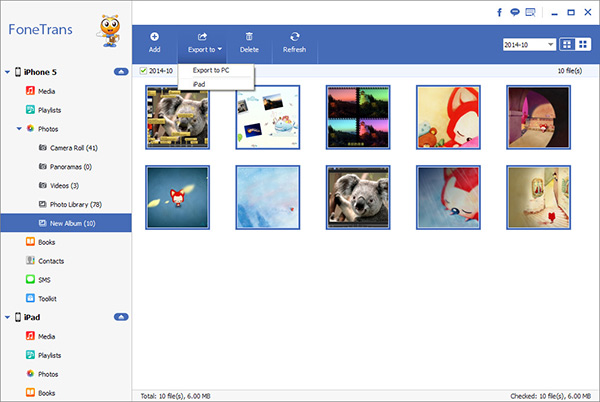How to Transfer and Print iPhone Pictures on Computer
When you use the iPhone to take various pictures, or download valuable pictures from the Internet, in addition to saving them in the iPhone, you can also print them out for more purposes. Printing iPhone picture is a relatively common requirement, such as printing photo albums for easy viewing, commemorating and collecting, decorating walls and desktops, or using them for work tasks, etc.
If you want to transfer iPhone pictures to the computer, and then use photoshop to modify them before printing, it is recommended to use iPhone Data Transfer as your first choice. This is a user-friendly data transfer software that can transfer various data between iPhone and computer without limitation, including photos, videos, messages, voice memos, etc. Whether you want to transfer all the photos in the iPhone album to the computer, but only need to extract specific photos, it can be done easily. It can be previewed before data transfer, and you can view and check the photos that need to be transferred at any time. Once you've transferred your iPhone pictures to your computer with a printer connected, you can print them.How to Transfer and Print iPhone Pictures on Computer
Step 1. Link iPhone to PC
Launch the iPhone data transfer program on computer after you install it and finish the setup process, you will see the main windows, connect your iPhone to computer with a usb cable, unlock your iPhone and press "Trust" to left iPhone trust this PC, the software will detect your iPhone.

Step 2. Transfer and Print Photos
There are many file type display on left sidebar, including photos, videos, contacts, sms, music and more, tap file type "Photos" and preview all photos on the right, mark all photos you want and click "Export" > "Export to PC" to save all selected pictures to PC for use, then you can open it on computer and print it.