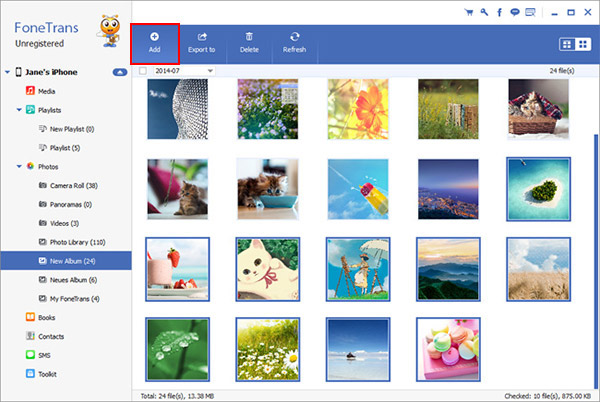How to Move Data from Computer to iPhone 14 Pro Max/Plus
Got a new iPhone 14 or iPhone 14 Pro and want to transfer data from your computer? No matter what reason you need to move data, finding safe and effective ways can help you do it more efficiently.
Thanks to the third-party app, iPhone Data Transfer, it's pretty easy to transfer between iPhone 14 and computer. Regarding data transfer between iPhone/iPad and computer, it supports photos, videos, music, notes, app data, and more. It is also a multifunctional tool for iPhone/iPad/iPod touch to backup/restore/manage/transfer iOS Data without iTunes Sync. Backup iPhone/iPad/iPod data to computer without iTunes/iCloud.If you have set up your iPhone 14 and want to transfer move photos, videos, contacts, music from Computer to iPhone 14, you can read on to check more details. You can freely check the iPhone 14 data, or you can choose various files to import or export various files to your computer without erasing other data.
How to Sync Photos, Videos, Contacts, Music from PC to iPhone 14 Pro/Pro Max/Plus
Step 1. Connect iPhone to PC
Using a usb cable to connect your iPhone 14 Pro/Pro Max/Plus to computer and you will see a pop-up on iPhone screen, press "Trust" to left iPhone trust this computer. After that, install the iPhone data transfer program on your computer after you download it, finish the setup process and launch it. The software will detect iPhone and show it on the interface, you can see iPhone info on the screen.

Step 2. Choose Data to Move
On left sidebar, you can see many data type like photos, videos, contacts, music, messages and more, tap one data type and it will list related category in the middle of the screen, tap one category and view data in detail on the right, then you can click "Add" > "Add Folder" or "Add Files", choose data from computer and move them to iPhone, all data transfer methods are similar, and you can use similar methods.