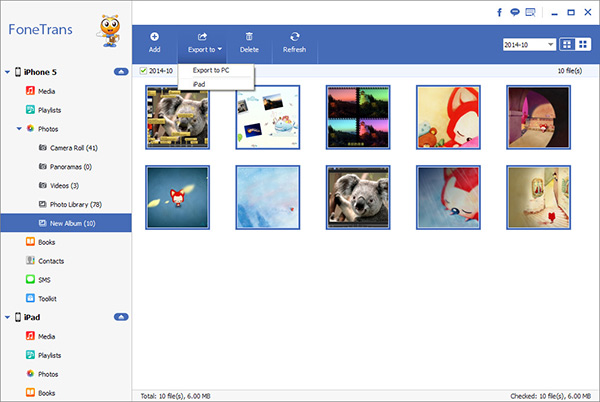How to Transfer Photos and Videos from iPhone 14 to Computer
If you are a photography enthusiast, you can use iPhone 14 to take wonderful photos and videos at any time. These photos are important, so you want to transfer photos from iPhone to computer as a backup, or for easy editing and sharing. If you are confused about how to transfer photos and videos from iPhone 14 to PC or Mac, you can solve your problem in this article. We have compiled specific guidelines on how to transfer different types of files from iPhone 14 to Computer.
iPhone Data Transfer is the ideal data transfer tool for the best of Apple’s iPhone technology. In this detailed article, Download and install iPhone Transfer program to automatically and safely transfer your files between PC and iPhone 14. It can fully compatible with the latest iOS and iPhone/iPad/iPod touch. It is really a professional tool for people to transfer and backup photos, video, text messages, contacts, and more on computer with ease. Whether you are a PC or Mac user, you can easily transfer various data between iPhone/iPad and computer.More Features About iPhone Data Transfer Software.
1. One-click to transfer frequently-used iOS data between iPhone iPad iPod touch and computer.2. Transfer data between iOS device.
3. Support all iPhone iPad iPod touch running in iOS versions like iOS 16/15/14/13.Steps to Sync iPhone 14 Pro/Pro Max/Plus Photos and Videos to PC
Step 1. Install the iPhone data transfer program on computer and finish the setup process, then launch it. Link your iPhone 14 Pro/Pro Max/Plus to computer with a usb cable, a pop-up will display on phone screen, unlock iPhone and press "Trust" to left iPhone trust this computer, then the software will detect your iPhone and show it’s interface on the software, you can see some iPhone info.