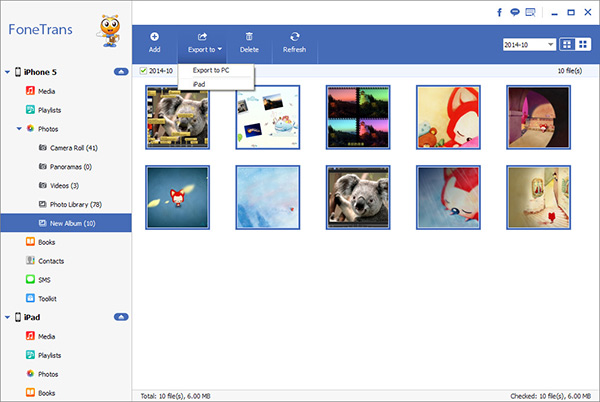The Significance of Backing Up iPhone Data
With smartphones becoming an indispensable part of modern people's lives, the data stored inside, such as personal files, photos, contacts, and text messages, has become increasingly important.
The following is the purpose and significance of backing up iPhone data:Recovering deleted data: Due to device damage, loss, theft, or accidental deletion, if there is no backup, important data on the iPhone may not be recoverable and permanently lost.
Update and Restore: When you update your iPhone's operating system or perform a restore, backup can help you re import data after completing these operations. This ensures that your personal settings, application data, and other important information are not lost.Change device: When you purchase a new iPhone or change a device, backup can help you migrate Data migration from the old device to the new device.
Space management: Since iPhone cannot expand space, backup can help you free up storage space on your iPhone. You can back up photos, videos and other large files to Cloud storage or computers, and then delete them from your device to make room for new content.In short, backing up data can protect your personal information and important data, prevent data loss and trouble at all costs. It is recommended to regularly backup to ensure the security and availability of data.
How to backup and recover phone data is a skill that every Apple phone enthusiast needs to understand and master. Apple officially supports data backup through iCloud and iTunes.iCloud backup:
ICloud backup does not require a computer connection. Confirm that you have enabled the iCloud backup function, and you can easily back up Apple device data. ICloud backup can automatically back up photos, contacts, notepad content, calendars, emails, text messages, and iMessages on your Apple device.Step: On iPhone, click on "Settings">[Your Name]>iCloud>"iCloud Cloud Backup". Open "iCloud Backup" and when your iPhone is connected to power and locked and connected to a wireless LAN, iCloud will automatically backup your iPhone every day. If you need to perform a manual backup, click "Backup Now".
To view your iCloud cloud backup, click on "Manage Account Storage Space">"Backup". You can view the backup time, backup size, and select the type of data to back up.iTunes backup:
ITunes backup is a way of backing up data from Apple devices to a computer. You need to use a data cable to connect your iPhone to the computer in order to perform iTunes backup. Back up your iPhone data to your computer so that it can be restored at any time or on a new device. Therefore, whether encountering unexpected data loss or purchasing a new phone, backing up files can come in handy.Step: Connect iPhone to your computer and start iTunes. After selecting your device in iTunes, click 'Backup' to start backing up data from your iPhone device to your computer.
iPhone Data Transfer:
With the help of intelligent data transfer software, iPhone Data Transfer allows for the free transfer of various types of data, including photos, videos, audio, documents, etc., between iPhone and computer. Support preview and selection of data to be transmitted, without overwriting or disclosing any personal information. The operation is simple, even beginners can perform data transmission operations according to the concise interface.Unlike iCloud and iTunes backups, this transmission method allows for flexible movement of various data and allows users to view, edit, and use this data on both the original and target devices without restrictions after the backup is completed.
How to Back Up iPhone Data to Computer
Step 1. Link iPhone
Install the iPhone data transfer program on computer after you download it, finish the setup process and launch it, you will see the main screen. Connect your iPhone to computer with a usb cable, a pop-up will display on iPhone screen, unlock iPhone and press "Trust" to left iPhone trust this pc, the software will detect your iPhone and show it on the interface, you can see many iPhone info.

Step 2. Back Up Data
There are many data type on left sidebar, you can see photos, videos, contacts, text messages, music and more, choose one file type and you can see related files on the right, mark all data you want and click "Export" > "Export to PC", choose a target folder to save all data to computer for use.