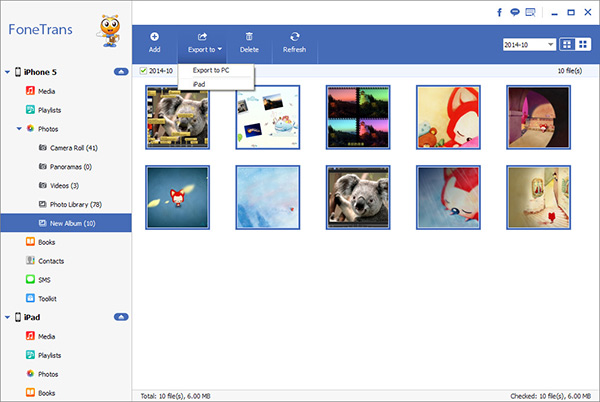iOS Data Transfer Guide: Transfer iPhone Photos Videos to PC
The intelligentization of mobile phones has gradually developed from the earliest single-purpose communication tool into a multi-functional digital product.Among these numerous functions, the function of taking photos and videos is a pivotal one.The rapid development of mobile phone photography is not only due to the improvement of pixels, but also the emergence of various camera phones that can achieve manual control.There are even various accessories specially equipped for mobile phones, such as selfie sticks that can easily achieve selfies, compact mobile phone tripods, etc. In addition, various practical and interesting mobile phone APP software further enhance the mobile phone's shooting function.In some occasions where it used to be necessary to hold the camera solemnly, such as in parks and parties, now people are more accustomed to picking up their mobile phones at any time and taking pictures. After simple processing on the phone, they can be easily posted on social networks, which is convenient and fast.Yes, portability and rapid dissemination are the biggest advantages of mobile phone photography.As a communication tool, mobile phones are compact and portable, and most of the time they are carried around, which can easily achieve shooting while walking and is also convenient for dissemination.
This iPhone Data Transfer guide is for you.For lovers who like to capture and record special moments through photography, it is often necessary to transfer photos to a computer, whether for backup, editing, sharing, or printing. iOS Data Transfer software not only supports unrestricted transfer of photos and videos from iPhone to computer, and vice versa, but also supports the transfer of various data such as text messages, memos, contacts, etc. This article will help anyone, whether beginner or advanced iPhone player, to transfer important data using iPhone or other available iOS devices to a computer. It will provide you with the most accurate data transmission information in a simple and easy to understand way.How to Transfer iPhone Photos Videos to Computer
Step 1. Link iPhone
Download, install the iPhone data transfer program to computer and finish the setup process, launch it. Connect your iPhone 15/14/13/12/11 to computer with a usb cable, you will see a pop-up display on iPhone interface, unlock iPhone and press "Trust" on iPhone screen, the software will detect your iPhone and show it on the software.

Step 2. Choose data to transfer
On left sidebar, you can see many data type like photos, videos, contacts, music, messages and others, tap photos or videos, then you can see detail category in the middle of the software, tap one category and view data one by one on the right sidebar, double-click the item to view related data in detail, mark all photos or videos you want and click "Export" > "Export to PC", choose a target folder to save all selected photos or videos to computer for use.