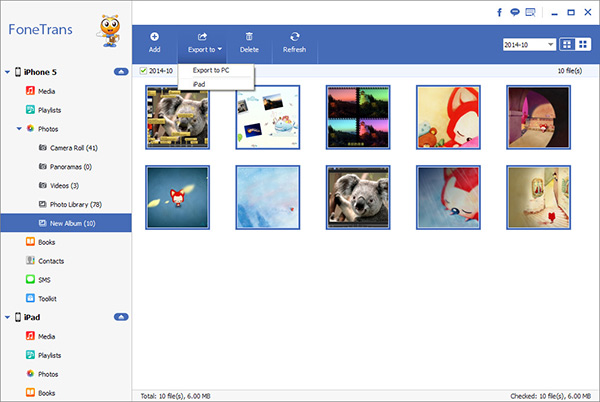Analysis of the Advantages and Data Transmission of iPhone
As a globally renowned smartphone brand, iPhone has many advantages. The iPhone has high-quality hardware devices with strong hardware performance. The iOS system has always been one of the powerful advantages of Apple phones, with smooth switching and experience, intuitive and easy to use, a simple interface, and powerful features. In addition, its multitasking switching function and online app updates are also more intelligent, maintaining system coherence and coordination.
iPhone has rich and diverse features that can meet users' diverse needs, helping them effectively complete various tasks at any time, and bringing a more convenient intelligent experience to our lives. It also continuously leads the development of new technologies for smartphones, providing consumers with different new experiences and new enjoyment.iPhone users can download various applications through the App Store to meet different needs, including social media, shopping, gaming, and more. Apple provides iCloud cloud services for backup and synchronization of data, allowing users to share data and files between different devices. The iPhone system has extremely strong security. The iPhone emphasizes user security and privacy, with powerful data encryption and other important security features to ensure the security of users' private data.
As an iPhone user, you may need to face various types of data transmission. Free data transfer between iPhone and computer, iPhone Data Transfer is the most worthwhile option for you. Often, when transmitting data, people want to choose the simplest, most convenient, secure, and non damaging way to any other data. iPhone Data Transfer can meet the above requirements. You can preview and select the data you need to transfer, and then transfer it between iPhone and computer with one click, including photos, videos, messages, notes, and more.Steps to Transfer iPhone Files to Computer
Step 1. Link iPhone
Download, install the iPhone data transfer program on computer and run it, you will see the main interface. Using a usb cable to connect your iPhone to computer, enter your password to unlock iPhone, press "Trust" to left iPhone trust this computer, the software will detect your iPhone and show it on the screen.

Step 2. Choose data tot transfer
There are many data type display on left sidebar, including photos, videos, contacts, messages, music and other info, tap one data you want to view and you will see related data one by one on the right side, mark all data you want and click "Export" > "Export to PC", choose a target folder to save all selected data to computer for backup.