iPhone data recovery program will provide you three mode to recover deleted photos, text messages, contacts, notes, iMessages, videos, call history, calendars, reminders and safari bookmarks, whatsapp data, facebook data and more from iOS devices, follow the tutorial to recover your deleted iPhone iPad iPod data.
Notes: Once you delete or lost data from iOS devices, don't use the device before you recover those lost data, any operation may generate new data, the new data will overwritten your lost data, and make it unrecoverable.
After you run the software and connect your iOS device on your computer, you’ll see the window as below. For iPhone 4/3GS, iPad 1 and iPod touch 4, you can switch to "Advanced Mode" to get a deeper scan.

After the software detect your device, click "Start Scan" to scan your iOS devices directly.
For iPhone 4/3GS, iPad 1 and iPod touch 4, you need to enter DFU mode and scan it, Follow the steps below.

After you enter DFU mode successfully, the iPhone data recovery software will scan your device automatically as follows.

When the scan is finished, you can click camera roll, contacts, messages or other categories on the left side and preview all deleted and existing data, they will display different colors, you can click Only display the deleted items to separate them, then you can choose the suitable data, click the "Recover " button to save them on your computer, for some text contents like messages, notes, contacts, the software will give your the tips to transfer deleted data to computer or back to divice, you can choose one depending on your needs.

After you run the problem, you can switch to "Recover from iTunes Backup File" on the top of the primary window, all iTunes backup files which you'v synced with iTunes before will dispaly as a list automatically. You can choose the suitable one and click "Start Scan" to extract it.

After the scan is complete, all data will displayed in scan result. You can preview them one by one and mark all the data you want to recover, then click the "Recover" button to save them to your computer or back to iDevices.

When launching iPhone Data Recovery program, switch to "Recover from iCloud Backup Files" mode on the top, then login your iCloud.

After you login iCloud, the software will find and display all iCloud backup files in your account, you can select the suitable one and click "Download" button to get it downloaded. When the download is complete, download button will become the scan button, click it to extract iCloud backup.


After the scan is finished, you can preview all data in scan rsult, then mark any data you want and click the "Recover" button to save them on your computer or back to iDivices.
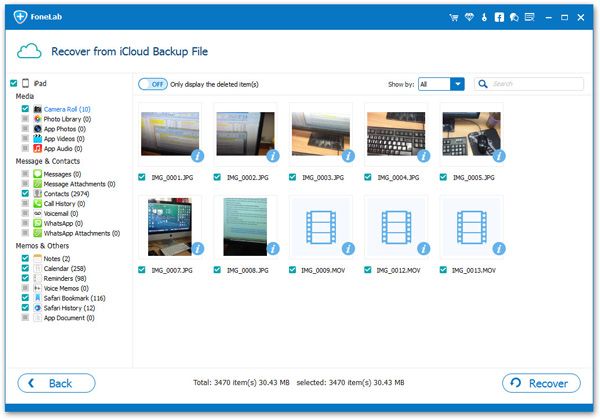
Note: Before you exit the program, you can delete the downloaded iCloud backup on home screen, then logout your iCloud account..
Mobile Transfer is a powerful phone to phone data transfer tool lets you seamlessly copy data between Android,...
iPhone Data Eraser is the best data eraser software to get your device started with a clean slate when you pla...
For manage Apple devices, iOS Manager lets you transfer music, video, playlists, iTunes U to iTunes/PC and man...