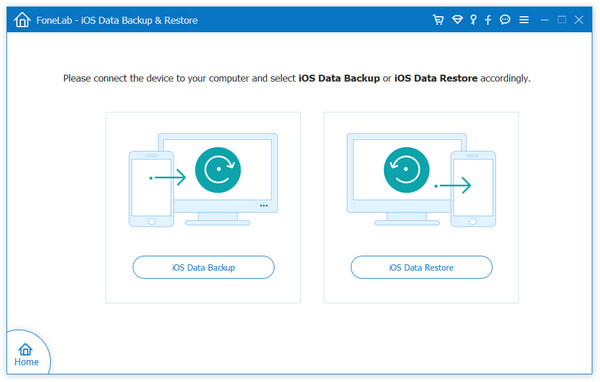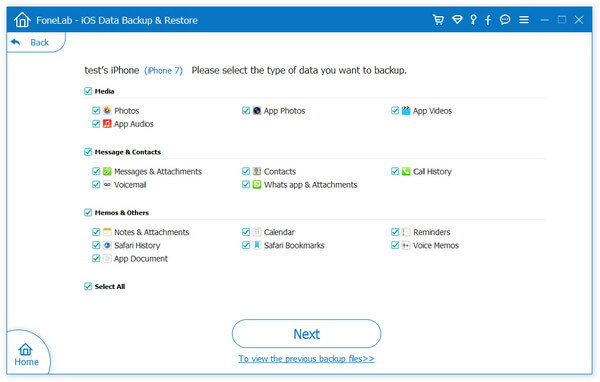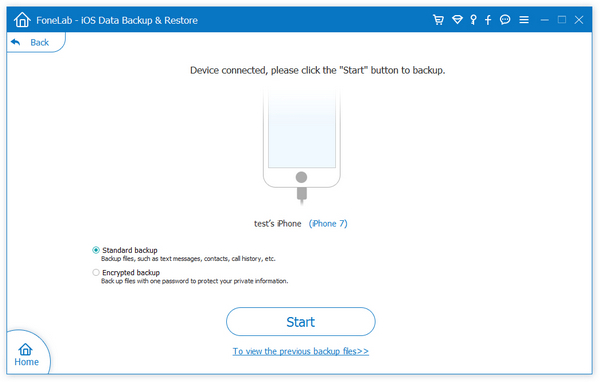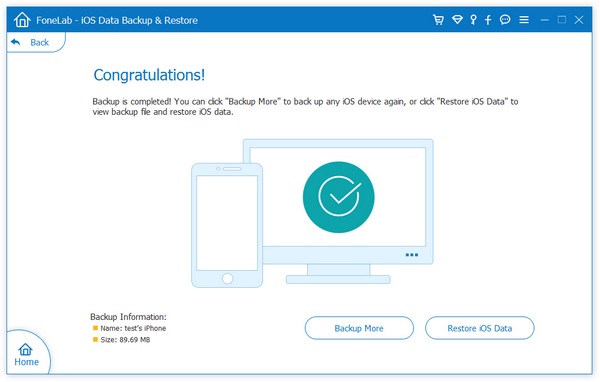How to Back Up iPad Data to Computer
It is necessary to back up your iPad and get a copy of your key information in case your device is ever replaced, broken, or lost. Before you get started, let's learn the difference between iTunes backups and backups you make using iOS Data Transfer application.
Transfer and back up iPhone with iOS Data Transfer application, which is not the same as a sync, supports preview the detailed data before transfer them to the computer. You are able to choose the data which you want to back up, including photos, videos, contacts, messages, music, and more.If you directly sync and export the iTunes backup to iPad, it will replace the original data in the phone, unless you use the third-party software iOS data recovery to restore the iTunes data. However, the data backed up by iOS Data Transfer not only supports you to view and use the backup data directly on the computer, but also does not overwrite or erase any data when you import the backup back to the iPad.
How to Back Up iPad Data to Computer via iOS Transfer Tool
Step 1. Launch the iOS data transfer software on computer after you install it, you will see the main windows, the software will require you to link iPad to it. Using a usb cable to connect iPad to the computer, the software will show information for iPad.


Using iOS Recovery Tool to Back Up iPad Data for Free
The iOS Data Recovery tool provides you a simply way to back up iPad data to computer for free, and you can also restore the backup files to iPad selectively, follow the below steps to sync iPad files to computer.
Step 1. Download install the iOS recovery tool on compute and launch it, tap "iPhone Data Recovery" option in the main windows, then go to "iOS Data Backup & Restore" > "iOS Data Backup" mode, link your iPad to the software and it will be detected by the software immediately.