How to Transfer and Use iPhone 13 Photos on Computer
With the advancement of technology, the effect of using smart phones to shoot photos has become more and more powerful. Due to the portability and convenience of mobile phones, many photographers like to use iPhone to take photos, which can record daily life, landscapes, people, pets, etc. If you don't want to miss any good discoveries in life, you can use photos to record wonderful memories.
If you have taken and saved a lot of wonderful photos with iPhone 13 and want to edit or use them on your computer, this article will introduce you to a safe and effective method for transferring photos from iPhone 3 to computer, which is also a great way to back up your iPhone13 data.iPhone Data Transfer application is capable of transferring different kinds of data files stored in an iOS device, such as photos, videos, messages, and more. It is fully support all iPhone, iPad & iPod touch models, iPhone 13 included,.Faced with a large number of photos in iPhone 13, you can preview and select what you need and transfer them to the computer with ease. After the transfer is successful, you can view, edit and share your favorite photos for your own use.
How to Transfer and Use iPhone 13 Photos on Computer
Step 1. Install the iPhone data transfer program on your computer and finish the setup process, launch it, using a usb cable to connect iPhone 13 (Pro/Pro Max/Mini) to the software, enter a password to unlock iPhone and press "Trust" to left iPhone trust this computer, the software will detect iPhone and show iPhone interface on the screen.

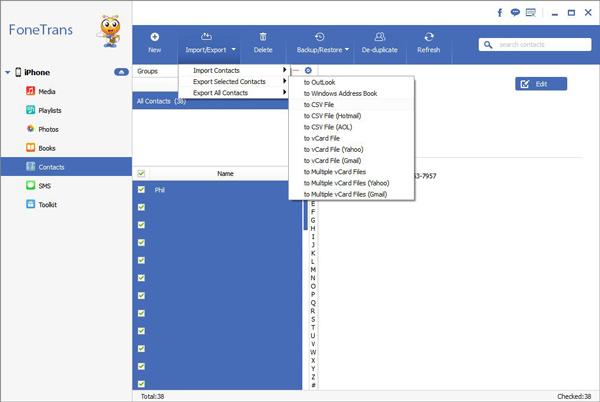
Here you can use another tool to transfer iPhone photos to computer for use, iPhone Data Recovery not only scan and recover iPhone deleted photos, it also can transfer photos to computer for use, follow the steps to move photos to PC.
Step 1. Download the iPhone recovery tool on computer and run it, choose "iPhone Data Recovery" on the windows and tap "Recover from iOS Device" mode on new interface, connect iPhone to the software and it will be detected by the software, click "Start Scan" button to scan iPhone.






