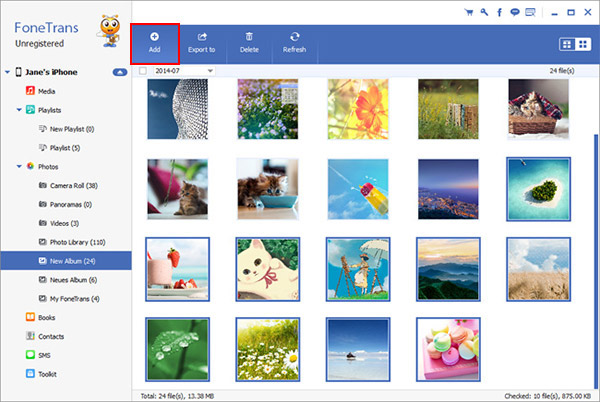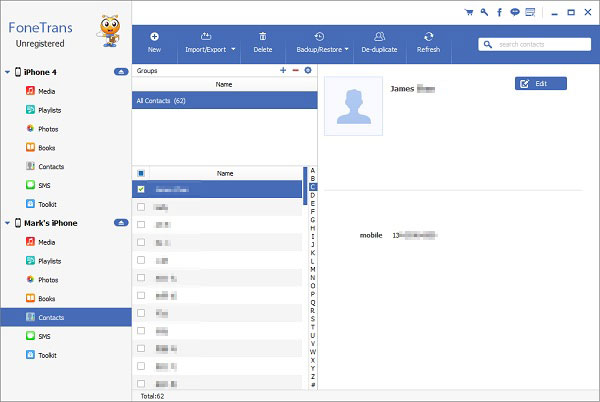How to Transfer Data from PC to iPhone 12 Pro Max/Pro/Mini
When it comes to data transmission, there are many different ways to transfer various data between mobile phones and computers. Here is a convenient and practical method to help you effectively transfer data between your iPhone 12 and computer.
With iPhone Data Transfer application, not only can the data of iPhone 12 be selectively backed up to the computer, but also the data in the computer can be transferred back to iPhone 12. It ensures a private and configurable iPhone data transfer for you.It can transfer a large number of Camera Roll photos, Photo Stream, Photo Library, photo albums and other kinds of photos to computer in a few minutes, vice versa, fast transfer speed, this will save you a lot of time, the iTunes photos also can be transferred. It's easy to use, 100% Safe & Security.
Without iTunes or iCloud, you can complete the iPhone data transfer with ease. Now, follow the steps to check how to copy data from computer to iPhone 12, including photos, videos, contacts, and more.How to Sync Data from Computer to iPhone 12 Pro/Pro Max/Mini
Step 1. Download, install the iPhone data transfer program on computer and launch it. Link your iPhone 12 to the computer with usb cable, the software will detect it and show some information on the home interface.

Note: In order to guarantee that the transfer procedure can work smoothly, you should install iTunes on your computer in advance.
Step 2. You will see some support data type on the left panel, such as photos, videos, music, playlists, books, contacts and more. To sync photos, you can tap "Photos" category, then you will see all pictures on the right side, tap "Add" > "Add File" or "Add Folder", choose all photos you want to sync immediately.