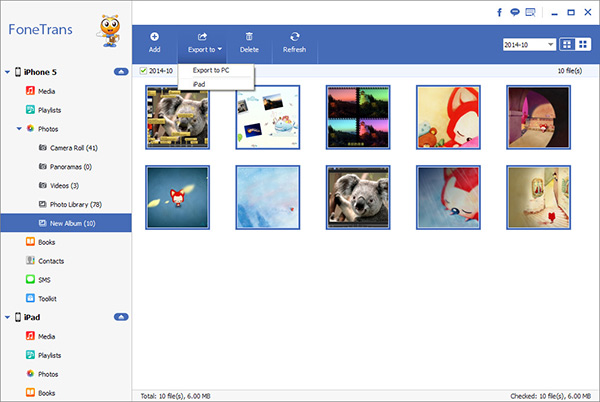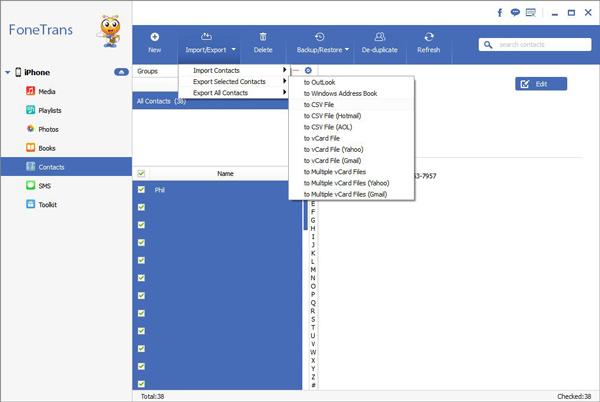How to Transfer Files Between iPhone 12 and Computer
Apple released its newest flagship iPhones, the iPhone 12, iPhone 12 mini, iPhone 12 Pro and iPhone 12 Pro Max on October 13, 2020. Did you purchase a new iPhone 12? Most people struggle with the processes of transfer data from computer to new phone. If want to transfer various file types from computer to iPhone 12, this article will show you the way to complete this task.
Here we recommend iOS data manage software - iPhone Data Transfer, which enables you to transfer data between iPhone and computer selectively. Not just iPhone 12, this iPhone Data Transfer application supports all iPhone models transfer data to/from computer with ease. It means that you can easily transfer photos, videos, notes, messages, bookmarks and more from computer to iPhone, as well as backup iPhone data to computer.
No matter you want to transfer the data from iPhone 12 to computer for backup, or export the data from computer to iPhone 12, iPhone Data Transfer is really a great data manage tool for you to choose.How to Transfer Files Between iPhone 12 and PC
Step 1. Run the tool and connect iPhone 12
Download, install the iPhone data transfer software on computer and finish the setup process, launch the program, connect iPhone 12 to the computer with a usb cable, the software will detect the phone immediately and you will see the below interface.

Step 2. Sync data between iPhone 12 and pc
To transfer photos, you can tap data type "Photos" on the left panel and you will see other category like Camera Roll, Photos Library, you can view all pictures or just tap one category you need, view related images on the right side, mark all photos you want, tap "Export" > "Export to PC" to sync images to computer at once. To import photos to iPhone 12, you can tap "Add" > "Add Files" or "Add Folder", and choose pictures you need to sync immediately.