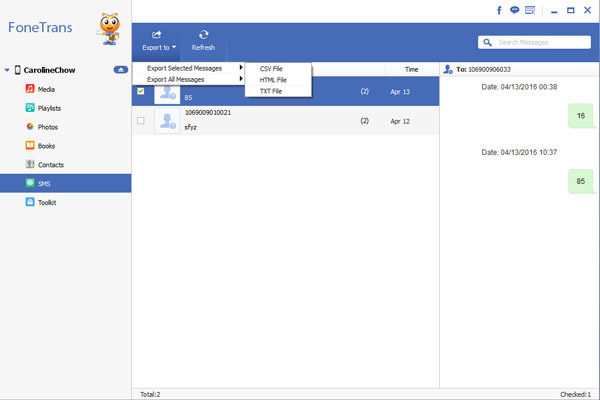Transfer Text Messages from iPhone to Computer Without iTunes
It’s beyond all question that everyone may store a great number of messages in mobile phone. It put us into a dilemma that we can neither read them conveniently nor delete them once and for all because some of them are quite important. At this moment, we have an urgent need to backup them to other places. And iPhone Data Transfer app caters to our requirement.
iPhone Data Transfer is a practical software which is tailored for people who has iOS transfer problem. It makes data transfer between iPhone and computer in become possible. With its high efficiency, it will be much convenient for you to go through your SMS in different devices so long as you save your SMS in the form of .xml or .txt files. Now, you can easily transfer your text messages without the help of iTunes.It can support to transfer media contents like photo, music, video between iOS device, you also can transfer contacts, text messages, app or other data to computer or iTunes, vice versa, fast transfer speed.
It's easy to use, 100% Safe & Security, clear and simple interface for iPhone users, compatible with iPhone X, iPhone 8/8 Plus, iPhone 7/7 Plus, iPhone 6s/6s Plus/6/6 Plus, iPhone SE, iPhone 5s/5, iPhone 4s/4, iPad and iPod.Now, download the trial version of iPhone Data Transfer app on your computer and follow the steps below to transfer your data.
How to Transfer SMS from iPhone to Computer Without iTunes
Step 1. make a connection and run the program
Firstly, download, install and start iPhone Data Transfer. Then connect your iPhone to computer via USB cable. Make sure it goes well during transfer operation. As long as detecting your phone, a main window will pop up. You can preview files on the left side of the interface.

Step 2. Get ready to transfer SMS to computer
On the left column, find out and open "SMS" file, all your messages with your friends, family or others will display in front of you. Pick up those that you need and tap "Export to". And choose "Export selected SMS to computer". At last, you need to confirm that the location on disk path is right or not and also check saving format ( .xml/.txt ). Simple click "OK" , your SMS will be saved in computer as your wish.Tips : Here is another easy way if you want to copy all your messages, you can click "Export all SMS to computer".