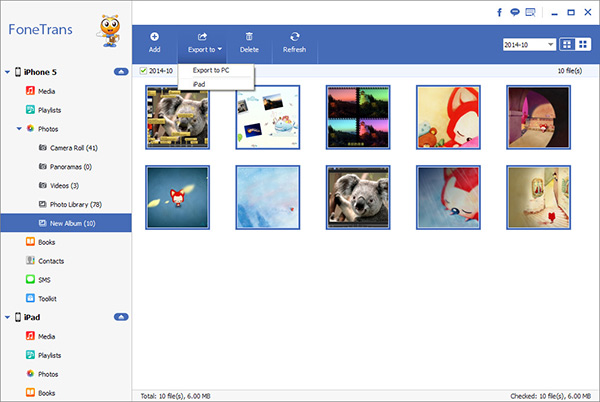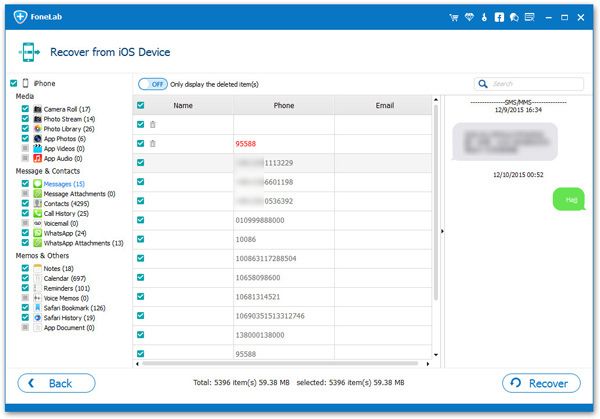How to Print and Share Photos from iPhone
For photography enthusiasts, there’s nothing more satisfying than enjoying precious photos, or even print out them. Even taking photos with iPhone are great for keeping your precious memories alive, but they’re hard to display as a lot of photos are taken every day. Some people still like to print out iPhone photos, but how to print a number of iPhone photos with ease?
Want to create beautiful photo books and prints? This article will share a helpful way for you print and share your iPhone photos, as well as other data. iPhone Data Transfer is the outstanding mobile data transfer too on the market now, which is fully support all iPhone, iPad and iPod touch models. It is 100% safe and secure to transfer iOS data as it maintains users' information privacy.No matter you want to back up iPhone videos, notes, messages, app data to computer, or print iPhone contacts, photos, etc, iPhone Data Transfer is the best choice for you.
Now, let’s check the details about how to move iPhone photos to computer without effort. After transferring iPhone data to computer, you can freely print these photos or share them with friends and family.How to Sync iPhone Photos to PC and Print it
Step 1. Install iTunes and run the iOS data transfer program on computer, link your iPhone to the software and the phone will be detected, you will see many iPhone information in the interface.