When you are told that all songs and playlists missing from your iTunes Library will be transferred to your iTunes Library with ratings and play counts. You can hit "Start" to transfer.
In additon, you can also transfer songs and playlists to iTunes Library in the "Music" window.
• Now, click Music so you can get the Music window. Then you will see all audio files are displayed by category. If you want to move songs, you need to click Music on the right side of window. Then all songs are shown in the left pane. You can choose them and click "Export to Mac" button or "Export to iTunes" button. This is the same method to move Podcasts, iTunes U, audiobooks and voice memos from Apple Devices to Mac and iTunes Library.

• To move photos from iPhone/iPad/iPod touch to Mac, click Photo then all the detailds of photos will be shown. Then you need to click Camera Roll or Photo Library in the right column to reveal the photos contained in those two spots. Select the data you want and click "Export".

You can right-click the album name in the right column and choose "Export" to export a whole photo album to your Mac easily.

• If you want to copy videos to Mac, click Videos then click Export.

You can click Music, Videos, or Photos in the left column. Then plick hit Add at the top. Then browse your Mac for the data you like to add to Apple Devices. Click Open button to copy them to device.

This app can help you convert incompatible data to iPhone/iPad/iPod touch friendly formats.

• Manage audio files. Please click Music to get into the audio file window. After that, the Type for audio files and playlists will shown in right side of the window. In the Type list, you can choose any of the type for audio files. You can choose one of them and click Delete. In the Playlist area, you are able to click "Add Playlist" to create new playlist. And then you can drag audio files from the left pane to the playlist.

• Manage photos and photo albums. Here, please click Photos and two places for all photos: Camera Roll and Photo Library. You are able to mark any photo, and click delete button and you can delete them. To click "Add Albums" and create a new photo album. You will name the album and drag photoss from the left pane to the album. That's done.

• If you want to manage your videos. Movies, TV Shows, iTunes U, etc. they will displayed on the left. You can click the corresponding video to get into the editing window and choose to add/delete/export your videos.