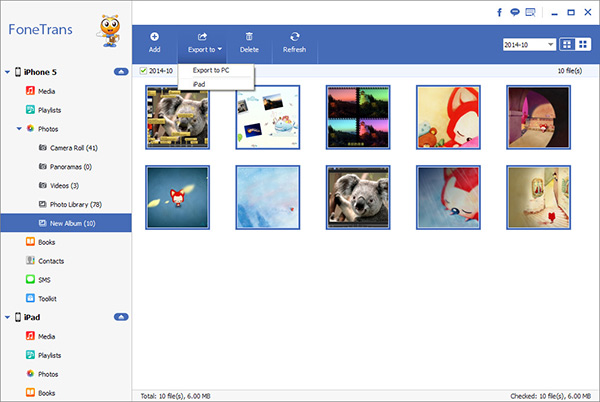How to Export iOS Data to Computer Selectively
iOS devices are the most popular mobile devices all over the world. Millions of users are enjoying music, playing games, and watching movies, etc. with them, which brings users a wide range of choices in the daily life. However, the storage space of the iOS device is limited, and you may have to export your important data for backup regularly to free up the storage space.
It is highly recommended to use the iOS Data Transfer software to export your data. It allows you to easily manage and export various types of data files. With iOS Data Transfer, it's easy to transfer iOS data from your iPhone, iPad, or iPod to computer selectively.It is an extraordinary data transfer program that provides you secure way to export iOS data to computer, without syncing or going through the cloud. The following steps will show you how to transfer iOS data to computer without hassle.
Steps to Export iOS Device to Computer Without Hassle
Step 1. Download the iOS data transfer program on computer and install it, finish the setup process and launch it, then connect iOS device to the computer, you will see a pop-up on iDevice screen, tap "Trust" and the software will detect iDevice if you have installed iTunes on computer before, you will see information about iOS device.