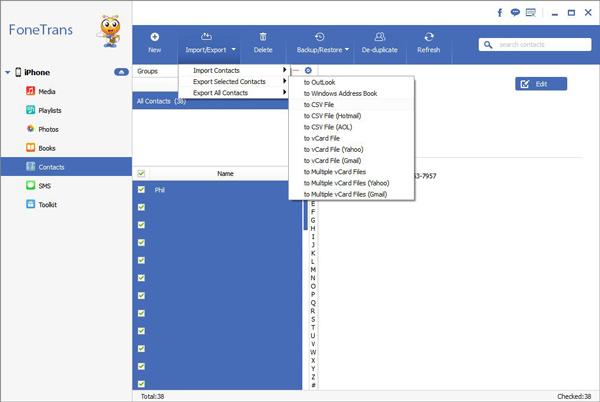The Simply Way to Edit iPhone Contacts on Computer
When you have hundreds or thousands of contacts in your iPhone, it may be inconvenient for you if you have not managed them properly, especially if it contains many important customer contacts. Updating contact information one-by-one on iPhone can be time-consuming, especially if you want to edit and manage them effectively. To save your time, I stronger advise you use the third-party tool to complete it, like the professional software - iPhone Transfer. It not only supports edit iPhone contacts on computer with ease, but also supports transfer data between iPhone and computer selectively, you can sync photos, videos, contacts, sms and more. It also can transfer media files between iPhone and iTunes. You can use it to transfer data between iPhone, iPad.
It is easy for you to edit contacts in batches. Now, read on this guide to learn the easiest way to edit iPhone contacts or even delete unwanted contacts from computer directly. Besides, iPhone Data Transfer also supports sending messages on the computer directly.To begin with, download and install the free trial version of iPhone Data Transfer.
How to Edit Contacts for iPhone on Computer
Step 1. Download iPhone data transfer program on computer and install it, finish the setup process and launch it. Install the latest version of iTunes on computer, then connect your iPhone to computer with a usb cable, the software will detect it immediately, you will see the below interface.