How to Backup iPhone Data to Computer
Are you save a large amount of data on iPhone and taking up too much space ? Try moving them to an external drive to free up the space? How to move your data to an external hard drive like computer? This guide is for iPhone users who want to back up their iPhones to the computer, not through iTunes and iCloud.
Here are three different methods for you to backup your iPhone data to computer:1. Transfer iPhone Data to Computer with iPhone Data Recovery.
2. Copy Data from iPhone to Computer with Mobile Transfer.3. Move iPhone Data to Computer with iPhone Data Transfer.
iPhone Data Recovery program supports you recover deleted data from iPhone, as well as transfer data to computer, including the deleted data and the original data in the phone. This software has powerful features that allow you to selectively restore and transfer the data you want. But if the amount of data is large, it may take some time.Steps to Backup iPhone with iPhone Recovery App
Step 1. Download, install the iPhone data recovery program and run it, click on "Recover from iOS Device" mode among several options in the home screen. Link your iPhone to the software with a usb cable, the software will detect it immediately if you install latest version of iTunes on your computer before, then click "Start Scan" button to extract iPhone data.


Mobile Transfer program allowed you copy different types of data from phone to computer, like contacts, notes, call logs, videos, photos and etc. Moreover, it supports transfer data from one phone to another phone. But it should be noted that you can only choose to transfer all data in a category.
Steps to Backup iPhone with Mobile Transfer App
Step 1. Launch the Mobile Transfer program on computer after you install it, tap on "Back Up Your Phone" option on the main screen, link your iPhone to the software with a usb cable, the software will detect it and you will see the below windows.

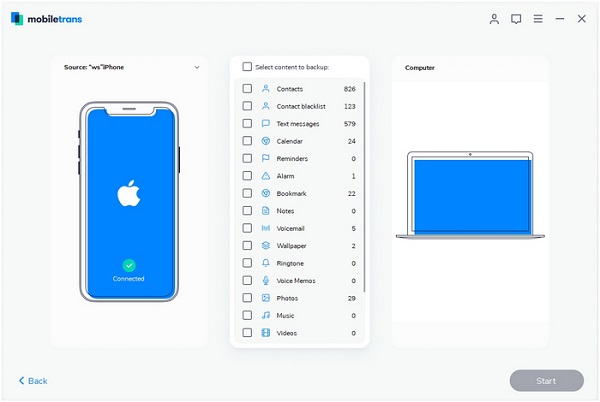
iPhone Data Transfer program is a professional tool for you move various types of contents from iPhone/iPad/iPod Touch to Computer. It is really helpful data transfer tool for you backup your iPhone. Before transfer the contents, you are able to preview the data and choose which want to backup selectively. After finish the data transfer, you can check them on the computer with ease.
Steps to Backup iPhone with iPhone Data Transfer App
Step 1. Download the iPhone Data Transfer software, install and run it on your computer. Then using a USB cable to connect iPhone to PC, the software will detect iPhone automatically and show base information in the main windows as follows.






