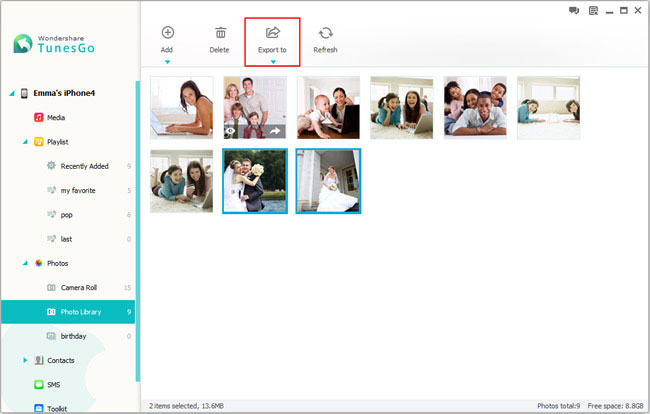How to Transfer Photos from iPhone to PC
No doubt as a mobile handset, iPhone is a handy tool for shooting photos and storing pictures for you to view them everywhere. But, it’s better to save those pictures to your PC hard drive too, in case of your iPhone went crushed or broken or got stolen. So, to be exact, how can you transfer photos from iPhone to PC? You might be thinking about iTunes, but don’t you think that managing such data on iTunes could be quite inconvenient? Thus, a clean and secure third-party tool is suggested. iPhone Transfer is one of those that serve your need well.
iPhone Transfer is specially tailored for data transfer from iPhone to PC, or from PC to iPhone. It is a full-scale manager for iPhone data. That is, it can manage more than just photos alone. Media, playlist, contacts and SMS are manageable as well. iPhone Transfer will certainly offer you a comfortable experience on handling your iPhone data.
Note: If you want to transfer your photos from iPhone to Mac, you can download the Mac version and transfer them in the similar steps.Tutorial: How to Transfer Photos from iPhone to PC
Step 1. Launch iPhone Transfer
If you are operating on windows PC, download the Windows Version and install it, then launch the software. Install iTunes on your PC in order to allow iPhone Transfer to access iPhone data.Connect your iPhone to PC with a USB cable. If connected well, your iPhone model will be detected and will display on the main windows.
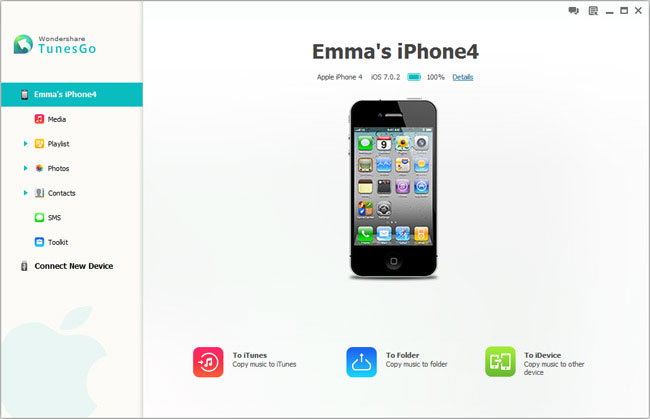
Step 2. Copy pictures from iPhone to PC
On the left column, choose "Photos". You can see "Camera Roll", "Photo Library" and "Birthday" in the expanded list. Choose "Photo Library" to view your albums and pictures on the right. Select albums or pictures you would like to transfer, then click "Export to", browse a folder on your hard drive to store those pictures on your PC.