How to Transfer Contacts from Computer to iPhone
Because of its high quality and brilliant appearance, iPhone enjoy great popular among stylish mobile phone users. However, when they start to use iPhone they find it difficult to transfer the important files like contacts, messages and phone record to your even though they have backuped them before. Of course, It’s not realistic and it’s a waste of time to enter every pieces of information into the new iPhone. To help you get rid of this hard job, I recommend you to use iPhone Transfer, a software which is different from iTunes and Outlook. It provides an easier way for you to transfer all the data in your phone.
Obviously, you can shift the contacts in your mobile between iPhone and computer through different channels. However, iPhone Transfer can be your first choice because it can work with efficiency instead of complexity. This powerful software makes the transfer of contacts between computer and iPhone become a simple procedure. It has a compatibility with Outlook Express, vCard file, Windows Address Book as well as Windows Live Mail. It is suitable for different types of contact transfer.
iPhone Transfer – divert contacts between computer and iPhone
iPhone Transfer has a wonderful capability to input your contacts to your iPhone from computer. If you are in need of this practical app, why not hurry to download it with a simple click. You can command the easy operation quickly by reading through the guide below.Step 1. Run the iPhone Transfer app on your computer
The first step you need to conduct is build the connection between your iPhone and computer through a USB cable after the installation of the app. Your iPhone will be detected by the transfer and its information will be shown to you on the primary window like the sample underneath.Note: In order to guarantee that the transfer procedure can work smoothly, you should install iTunes on your computer in advance.

Step 2. Transfer contacts from computer to iPhone
The contact management window will appear as soon as you click the “Information” > “Contacts” button in the column on the left. What to do next is clicking the "Import" tap on the top of the window. When the pull-down list come up, you will see several model like "from vCard File", "from CSV File", "from Windows Address Book", "from Outlook 2010/2013/2016".
Now you can choose whichever form of your contacts that you want to transfer. Let me set you an example. You can select "from vCard file" as a selected form. Then, you can select the contacts files after the file browser window show up. When this operation finished, the program will transfer the contacts on the computer to iPhone.
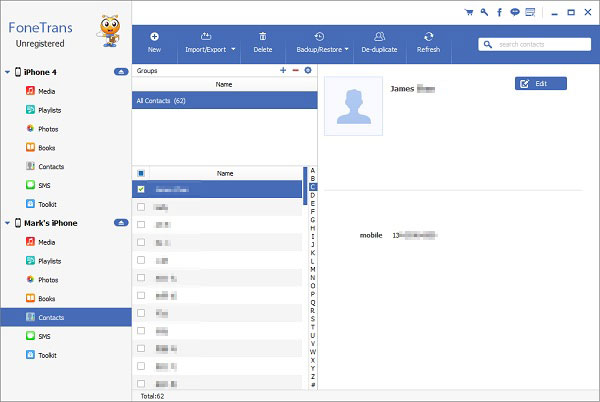
When all the steps mentioned before have been conducted, the contacts information can be checked in the contact management window. By using the "De-duplicate" button, you can move out the copied contacts on your iPhone. If you want to amalgamate the copied contacts, you can choose the type that matches to you. Click the button "Merge" at the corner on the right. All the contacts will be transferred through this simple process.
You can shift and do contacts management from computer to iPhone if you in possess of this powerful tool. When you make up your mind to buy a new iPhone, moving contacts from iPhone to computer before you sell the old one is available.



