How to Backup iPhone Contacts to Gmail
To back up iPhone contacts to Gmail? It sounds like a mission impossible for new beginners. Yes, it is if you don’t use the help of a third party iPhone tool. iPhone Transfer is what I recommend in such situation. It can help you, in two simple steps, back up your iPhone contacts to Gmail. Well, it can help you backup your contacts, photos, videos as well as sms.
Let’s see how it is done.
Tutorial: How to Back up iPhone Contacts to Gmail
Step 1. Connect your iPhone to computer
After installing the suitable version for you computer, start the program. Then connect your iPhone to PC or Mac. Your iPhone device will be shown on the interface when recognized.
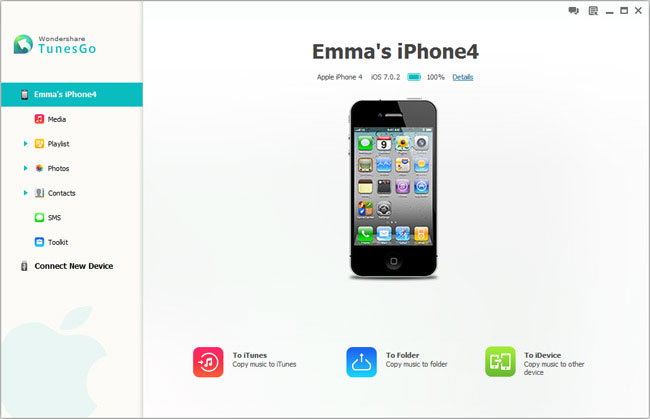
Step 2. Back up iPhone contacts to Gmail
To get ready, you should export iPhone contacts to PC or Mac in a .vcf file. iPhone Transfer also allows you to backup contacts on iPhone, iCloud, Exchange, Yahoo, and more. Choose "Contacts" tag on the left column, then preview and select the contacts to export.Click "Import/Export" > "Export All Contacts" or "Export Selected Contacts". Select "to vCard file", and save your iPhone contacts on a folder on your PC or Mac.
Note: To backup iPhone contacts in accounts such as iCloud, Exchange, Yahoo and so, sign in your account first.

Next, open Gmail in your web browser on your computer, sigh in Gmail. As shown from the picture below, click "Gmail", then "Contacts" and then "More" > "Import".

Then, click "Choose File" to import the contacts you just saved on your PC or Mac, and click "Import". Your iPhone contacts will be backed up on Gmail.

Just two simples steps! Feel free to try on a Free Trial version for a real practice. And what’ more, iPhone Transfer can also manage your iPhone media, playlist, text messages and so on, allow you to do convenient backup and recovery. It works with high compatibility too. So, why not give it a shot.




