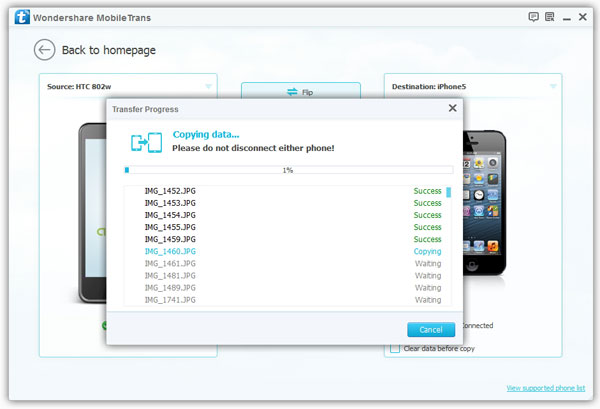How to Transfer SMS from Android to iPhone X/8/7/6s/6/SE/5s/5
iPhone products are more and more attractive to the new generation of mobile phone users. The cost of keeping pace with the fashion is that they will meet with some troublesome problem. For example, many iPhone user are bothered by the data transfer problem. There is no doubt that they have saved some important data more or less in their old Android. Transferring them to the new iPhone seems a big challenge for them.
As we all know, iOS and Android are two different operation systems. It’s out of our expectations that there is a third-party program called Mobile Transfer that can shift all types of data, like message between them. It’s very useful for you to own this software. If you happen to be in need of transferring SMS or other data from Android to iPhone, I will introduced you the method of how to do data transfer by taking advantage of this practical program.The reason that Mobile Transfer can be well-received is that it truly simplifies the process of data transfer. You can copy the phone data such as contacts, messages, photos and music between Android phone and iPhone at will. Except transfer data between phone to phone, it also can backup iPhone, iPad, iPod Touch, Android, WinPhone and other devices files to computer for use.
And you can restore data from different backups such as iTunes, iCloud, BlackBerry, OneDrive and Mobile Transfer backups. In addition, you can use it to wipe you phone data and private personal files permanently.The free version of Mobile Transfer is available. You can download it around the premise that install it on your computer, and please make sure you have installed iTunes on the computer. The following guide can help you greatly if you want to move all the data on your Android but not just messages.
How to Transfer text messages from Android to iPhone X/8/7/6s/6/SE/5s/5
Step 1. Launch the program and connect Android and iPhone to PC
Firstly, launch the Mobile Transfer program on the computer. Then connect both Android phone and iPhone to it with two USB cables. When you see the interface as below, select "Phone to Phone Transfer" to continue.

Step 2. Check the data to transfer
The program will detect these two phones after they connected well, then display them on the window. If they are not in the right place, simple use "Flip" button to change their positions. To transfer from Android to iPhone, which means Android phone should be the source phone placed on the left, and iPhone should be the destination phone.Now, you can check the data you want to copy. If you only want to transfer text messages, simple check "Text messages" and uncheck the others.
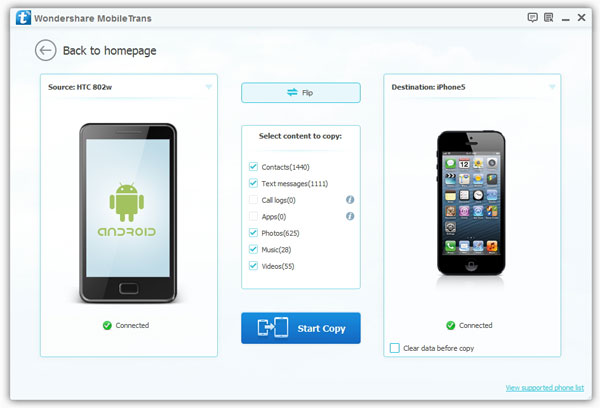
Step 3. Begin to copy data from Android to iPhone
Once you have checked the data to move, click "Start Copy" to begin the data transferring. When the transfer is finished, click "OK" to end it.