How to Transfer Contacts from Samsung to iPhone
If you used to be a Samsung user and recently bought an new iPhone, you need to transfer your important data from old Samsung to new iPhone. When it comes to the question about how to transfer contacts from Samsung to iPhone X/8/7/6s/6/SE, it may confuse lots of users. Some phone users stored thousands of contacts on their Samsung, how to transfer them to iPhone in one click?
The easiest and most direct way to transfer your contacts from one phone to another phone is using third-party software called Mobile Transfer. The program supports uses to transfer overall file types, including contacts, photos, videos, music, SMS and so on from Samsung to iPhone X/8/7/6s/6/SE without any quality loss.
Choose the right version of Mobile Transfer to download and install on your computer. Follow the step-to-step guide as below to sync your contacts from Samsung to iPhone X/8/7/6s/6/SE. If you want to transfer other data like photos, videos, text messages, etc., you can keep read on and follow the similar steps to transfer your data.Steps to Sync Contacts from Samsung to iPhone X/8/7/6s/6/SE
Step 1. Run Mobile Transfer on Computer
Run Mobile Transfer after your download and install it on computer. From the interface as below, choose "Phone to Phone Transfer" mode.

Step 2. Connect Samsung and iPhone
Connect Samsung and iPhone to the computer via USB cables. The program will detect your devices automatically and show them on the interface. Make sure Samsung is displayed on the left side as "Source" device and iPhone is displayed on the right side as "Destination" device. If not, tap "Flip" to chance their positions.
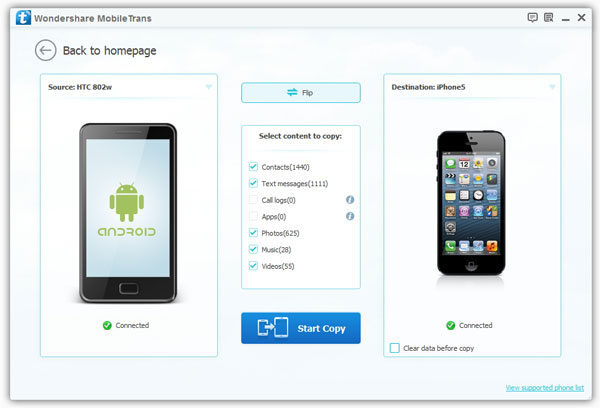
Step 3. Select Contacts to Transfer
Select "Contacts" item and then click "Start Copy" to transfer selected data from Samsung to iPhone. Well, if you want to transfer other file types, you can mark them and transfer them as well.Once the transfer process is completed, click "OK" to finish it.





