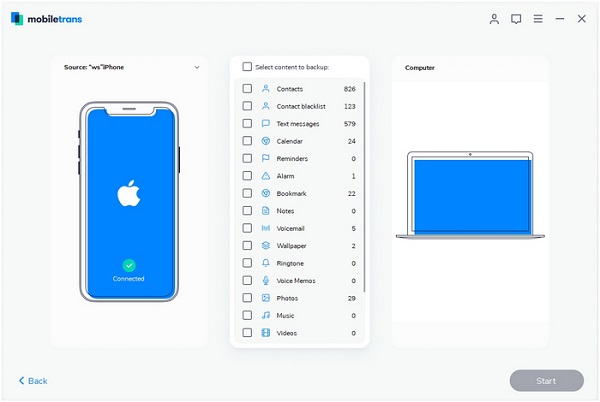How to Transfer Reminders from iPhone to Computer
People usually transfer iPhone data to computer to keep a copy of their useful contents. Moreover, move data to computer is a way to release the space on iPhone. Transferring reminders from iPhone to computer for backup is an effective way to ensure the safety of important data, so you can access and check reminders at any time.
In this article you will learn an effective way to transfer reminders from iPhone to computer. Besides reminders, the similar way supports you transfer voice memos, alarms, calendars, bookmarks and more.
To begin with, download and install Mobile Transfer program on your computer(both Mac and Windows version are available). This is a professional data transfer program for you transfer data from phone to computer/from phone to phone, and move data between phone and tablets. If you want to transfer various types of data, this Mobile Transfer should be your first choice.
Key Features About Mobile Transfer Software:
1.Not just photos, transfer SMS, call logs, contacts, music, videos and apps2.Comprehensive contact copy, including job title, email addresses, company name, etc.
3.Works with over 2,000 phones including Droid, Symbian (Nokia), and all models of iPhones.4.Transfers content between phones on different networks. AT&T, Verizon, Sprint, T-Mobile - no problem!
Now, lets follow the steps as below to check how to transfer reminders from iPhone to computer with the help of Mobile Transfer.Steps to Sync Reminders from iPhone to Computer
Step 1. Start Mobile Transfer program on your computer and link your iPhone to the same PC with a usb cable, then navigate to the feature of "Back Up Your Phone" among sereral options, you will see the software detect iPhone immediately.

Step 2. Choose data type you want to backup in the middle of the software, here we tick "Reminders", then click "Start" to begin process immediately. When the backup process is over, you can check reminders on computer.