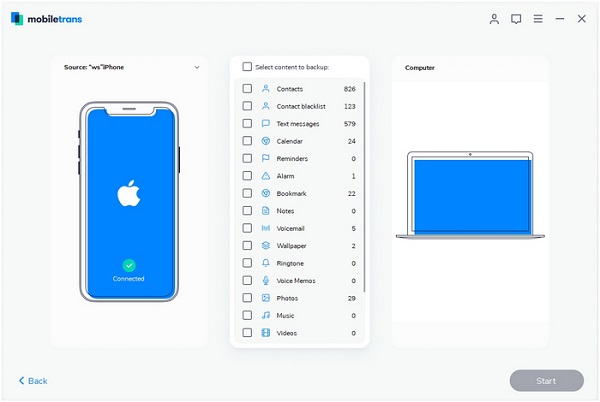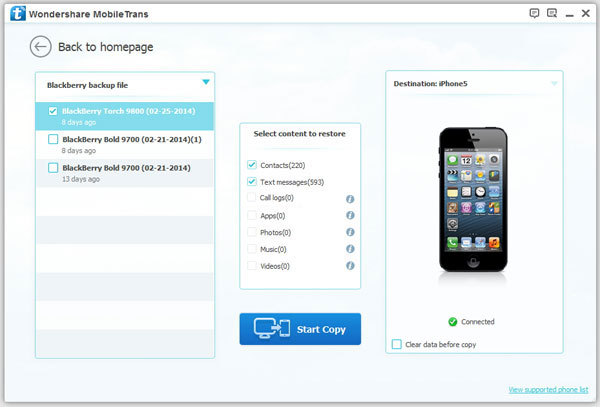How to Transfer Videos from iPhone to Other Phone
As we all know, iPhone is currently one of the most popular image shooting tools. Shooting videos with your iPhone is really easy in the daily life. Open the phone's camera app, then click the "Video" button below to enter the video mode. You can click the function button in the upper right corner to switch the resolution and frame rate of the video. After setting the parameters, click the red shooting button below to start shooting video.
If you want to transfer videos between different mobile phones, it is recommended to use Mobile Transfer, which is a simple and easy-to-use multi-functional mobile data management assistant, It allows you to easily transfer between iPhone, iPad, Samsung, Huawei, HTC, Vivo and other mobile phones and tablets transfer data. Even for devices with different systems, you can transfer your videos, photos, music, contacts, text messages and other files with one click. The entire data transfer process is easy to operate, and you can choose to transfer one type of file, or transfer multiple data types at the same time.Steps to Transfer Videos from iPhone to Other Phone
Step 1. Run the Mobile transfer program on computer after you install it, there are four features display on the screen, choose "Phone to Phone Transfer".

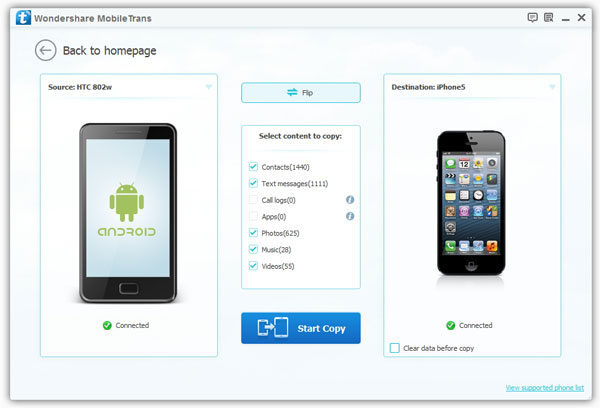
If the above method can’t solve your issue, you also can try the below method.
Step 1. Choose the feature "Backup Your Phone" on home screen, connect your iPhone to computer with a usb cable, press "Trust" on iPhone screen, the software will detect your iPhone and show it on "Source" position, only tick data type "Videos" in the middle of the software and click "Start" to sync all iPhone videos to computer for backup.