How to Transfer Photos and Videos from iPhone to Samsung Galaxy
If you want to cope your precious photos and videos from iPhone to Samsung, how to complete the transfer in a safe and effective way? In this situation, you need a reliable and professional mobile transfer tool for you to transfer your data.
Mobile Transfer is highly recommended to you manage your phone data, which can help you transfer different types of data between iOS(iPhone), Android(Samsung), Windows phones, Nokia and BlackBerry. It enables you to transfer photos, videos, contacts, messages, call logs, apps, songs and more from one phone to another phone.
Except transfer data between phone to phone, you can use it to transfer data between your phone and iTunes. It also can backup iPhone, iPad, iPod Touch, Android, WinPhone and other devices files to computer for use.And you can restore data from different backups such as iTunes, iCloud, BlackBerry, OneDrive and Mobile Transfer backups. In addition, you can use it to wipe you phone data and private personal files permanently.
This tutorial is going to show you how to transfer photos and videos from iPhone to Samsung Galaxy with Mobile Transfer. Download the free trial version of Mobile Transfer on the computer and follow the steps to transfer your data with ease.Steps to Transfer Photos, Videos from iPhone to Samsung Galaxy
Step 1. Launch Mobile Transfer and Start Phone to Phone Transfer
Launch Mobile Transfer after download and install it on the computer. Then select the mode of "Phone to Phone Transfer" and press "Start" to continue.

Step 2. Connect iPhone and Samsung Galaxy
Connect both Samsung Galaxy and iPhone to the same computer with two USB cables. After connected successfully, iPhone will be displayed on the left side and Samsung Galaxy is displayed on the right side. If not, you can click the "Flip" to change their places.
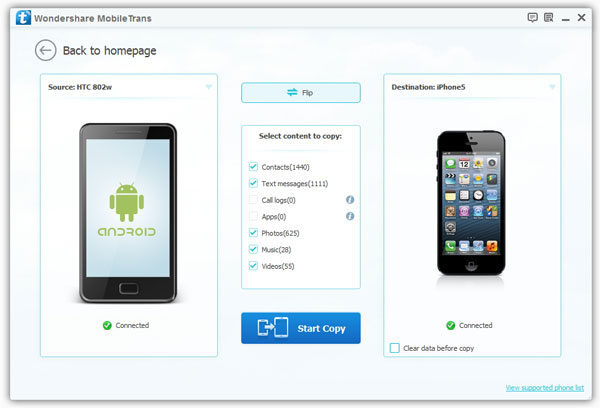
Step 3. Select Photo and Video and Start Transfer
When the interface as below appear, select and tick the box in front of "Photos" and "Videos", and then click the "Start Transfer" button. The program will start to transfer your data automatically. When the transfer process is over, you can check the transmitted data on your Samsung Galaxy.





