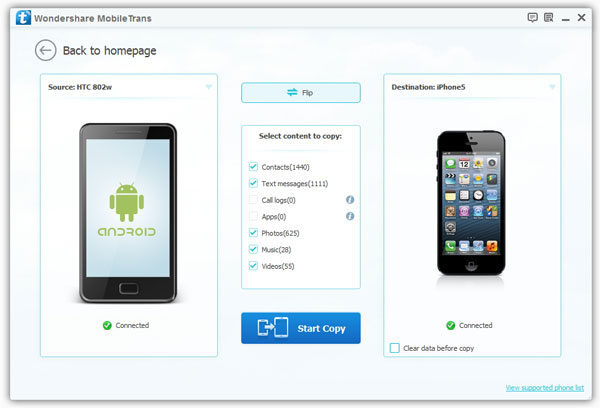How to Transfer Images from iPhone 11/XS/XR/X/SE to Android
It is common for many people own two phones, like iPhone and Android device. It is still a challenge for some users to transfer data between iPhone and Android phone. Many users are worried that they do not know how to transfer the data between their phones more conveniently and safely. In this article, we will take photos as an example to show you how to transfer photos from iPhone to Android within one click.
To begin with, download and install Mobile Transfer software on your computer. Mobile Transfer supports you transfer photos, videos, contacts, text messages and more between different phones, including iPhone, Samsung, HTC, Oppo, Oneplus, Xiaomi, and so on. Moreover, it also allows you to transfer data from mobile phone to computer.
Key Features About Mobile Transfer Software:
1.Not just photos, transfer voicemail, reminder, voice memos, calendar and apps.2.Comprehensive contact copy, including job title, email addresses, company name, etc.
3.Works with over 2,000 phones including Droid, Symbian (Nokia), and all models of iPhones.4.Transfers content between phones on different networks. AT&T, Verizon, Sprint, T-Mobile - no problem!
Now, let’s check the details about copy photos from iPhone to Android step by step.Easy Steps to Sync Images from iPhone 11/XS/XR/X/SE to Android
Before you start the below process, you need to install iTunes on computer and enable USB debugging on Android phone first.Step 1. Run the program
Download, install and run the Mobile Transfer program, you will see the below windows, click "Phone to Phone Transfer" among all modules. Link your iPhone 11/XS/XR/X/SE and Android phone to the same PC with a USB cable, you will see them in "Source" and "Destination" place, the files will be synced from source phone to destination phone, you can click "Flip" to change their position if you find them in the wrong place.

Step 2. Select data type to transfer
Now all supported data type in iPhone will show in middle of the software, unsupported data type will be grayed out. Tick data type "Photos" and click "Start Transfer" button to start sync process. If you want to erase Android phone photos, you can tick "Clear data before copy". Wait for some time, the software will finish the process, you can check images on Android device.