How to Transfer Data from Phone/Tablet/Computer to iPhone/iPad/iPod
If you have an iPad and you just got a new iPhone, you may wondering how to transfer your data to your iOS device. As the most commonly used tool for iOS data synchronization, iTunes will be considered by Apple users first. Data synchronization between iPhone, iPad and iPod devices can be achieved by logging in and using the same Apple account. Of course, if you want to complete the data transfer without relying on iTunes, of course it is also possible.
How to Transfer Data Between Two Devices
If you want to transfer photos, videos, text messages and other data between iPhone and iPad with one click, Mobile Transfer may be your best choice. There are no cumbersome transfer steps, no need to check the file items one by one, and it will not overwrite and erase any data in the device, so you can easily complete the data transfer. Of course, Mobile Transfer not only supports data transfer between iPhone and iPod, but also fully supports data transfer for Apple, Android, Symbian and other mobile devices. Therefore, when you need to transfer data from your phone or tablet to iPhone/iPad/iPod, you can choose this safe and reliable method.
Step 1. Download, install the Mobile transfer software on your computer and launch it, you will see the main screen, choose the feature of "Phone to Phone Transfer".

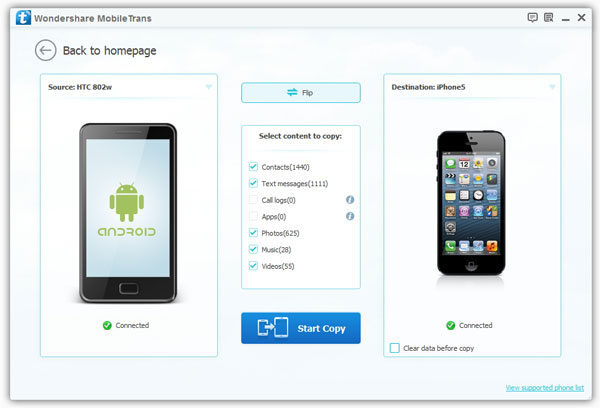
How to Transfer Data Between iOS Device and PC/Mac
If you want to transfer various types of data between iPhone/iPad/iPod and PC/Mac, iOS Data Transfer is your good helper. With the help of this software, you can freely preview and select the data you need to transfer, making it easier for you to transfer and manage specific data. You can use it to manage your data, import or export your iOS data among devices. In addition, there are many more functions for you to experience.
Step 1. Download, install the iOS data transfer program on computer and run it, connect your iPhone iPad iPod to the computer and press "Trust" on phone screen, the device will show on the software screen, you can see some device info.






