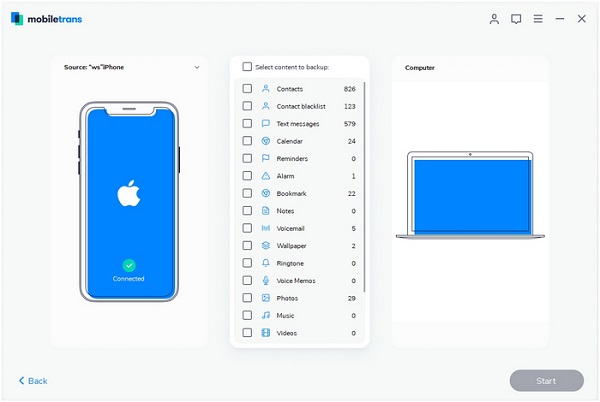How to Do One-Click Transfer with Mobile Transfer
If you have trouble in coping different types of data from mobile device in one-click transfer, just read on this article and try Mobile Transfer to complete the data transfer with ease.
Mobile Transfer has powerful data transfer ability, so any transfer file such as photos, App messages, videos, contacts, all logs, etc. can be easily transferred. As an almighty mobile data transfer tool, Mobile Transfer matches perfectly to almost every mobile handset. iOS device, Samsung, HTC, LG, Sony, Motorola, Nokia, Blackberry, etc. for instance, are all included to be compatible to your phones and tablets.Mobile Transfer only read and transfer mobile data to the destination equipment without leaking them. Keep reading the guide, to know the answer properly. Without any complicated steps, you can efficiently complete the one-click transmission of data.
How to Transfer Data from Phone to Phone in One-Click
Step 1. Install the Mobile Transfer software on computer and run it, then select "Phone to Phone Transfer" mode, you will see a new windows.

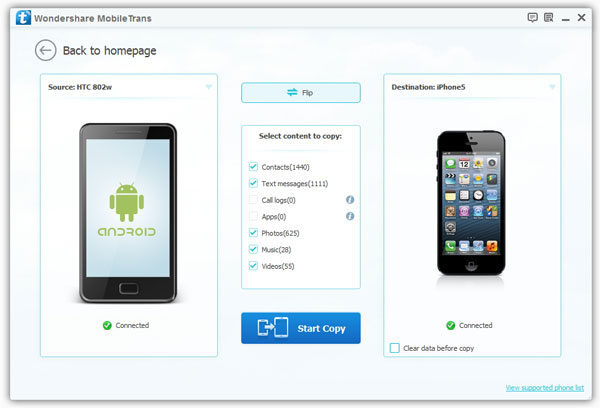
How to Transfer Mobile Data to PC in One-Click
Step 1. Run the Mobile Transfer software and go to "Back Up Your Phone" option, then you will see a new windows.