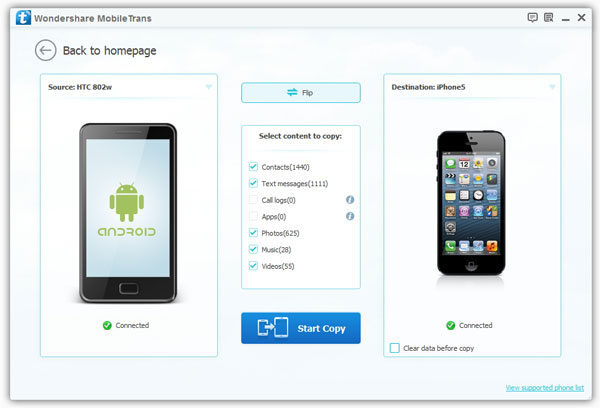How to Copy Voice Memos from iPhone to Android
Voice memos app on iPhone can help you record the important conversation, lengthy thoughts or instructions, so you can listen them whenever you need. If you have the need to copy voice memos from iPhone to an Android phone in a simple way, this article will give you the answer.
The fastest way to transfer different types of data from iPhone to Android is to use Mobile Transfer. It is a great assistant for you transfer voice memos from iPhone to Android. Besides, Mobile Transfer features the functions as transferring more other data, like Photos, Contacts, Contact Blacklists, Music, Videos, etc. from phone to phone, and also support backup data from phone to computer.
Note: To prevent accidental data loss, backing up important data in your phone on time is an effective way to ensure your mobile data security. Mobile Transfer is the professional tool for you to transfer and backup the mobile data effectively. With it, you can easily manages and view various types of data.Now, begin to copy voice memos from iPhone to Android without any data loss.
Guide to Sync Voice Memos from iPhone to Android
Step 1. First, you need to install the latest of iTunes on your computer, don't run it, then install the Mobile Transfer program on your computer and run it, tap on "Phone to Phone Transfer" on home screen. Enable usb debugging on your Android device, then link Android phone and iPhone to the computer with two USB cables, the software will detect two devices immediately and show in "Source" and "Destination" place, the files will be synced from source to destination, you can click "Flip" to change their position.