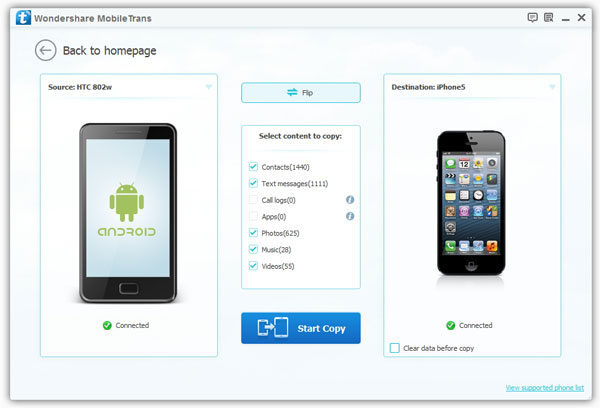3 Ways to Transfer Notes from iPhone to Android
The Notes app on smartphones plays an important role in helping mark and remember some important things, like keeping lists, jotting down quick ideas, writing long-form drafts, etc. As long as you synchronize your iPhone with iCloud, all the content on the Note app will be quickly synchronized on your Apple device. It's likely that your iPhone contain lots of important notes information, so it is crucial that you take them with you if you are switching from an iPhone to a new Android phone. iCloud and iTunes do not support cross-platform data transfer, and cannot directly transfer data from iPhone to Android. However, there are different ways to get around this and access your iPhone notes on your Android device. You can also use these methods for other important iPhone data transfers, such as photos, videos, messages, etc.
Method 1. Transfer Notes from iPhone to Android via Email
The fastest way to view single or multiple notes on Android may be via email. You can email the notes on the iPhone to yourself, and then view them on Android. This method is very simple, but it does not retain special elements such as checkable list circles, images, or sketches. Suitable for transmitting a small amount of text notes.On your iPhone, launch Note app and select the notes which you want to send.
After clicking the share button in the upper right corner, tools that support sharing will be displayed. After clicking the mail icon, enter your own email address in the "To" field, and then send the email.Log in to the same email account on your Android phone, and you can receive your notes via email on your phone.
Method 2. Transfer Notes from iPhone to Android via Gmail
The following steps are how to sync contacts from iPhone to Android phone using Gmail.1.Open your iPhone: Tap Settings> Click Mail, Contacts, Calendars> Add Account, then add Gmail to your iPhone.
2.Tap Notes option ON > Go back to Home screen and run Notes, then your iPhone notes will be synced to Gmail.3. On your Android phone, log in the same Google account and you will see all the notes under the Notes category in Gmail.

Method 3. Transfer Notes from iPhone to Android via Mobile Transfer
If you're searching for a safe and easy way to back up or export one or multiple notes from an iPhone to Android, you can use this reliable - Mobile Transfer to do it.Key Features About Mobile Transfer Software:
1. Transfer photos, SMS, call logs, contacts, music, videos, notes, whatsapp, apps and more.2. Transfer data between iPhone and Android, data from iPhone to Android, data from Android to iPhone.
3. One-click back up and restore iPhone Android data.4. Wipe data for iPhone Android Easily.
2. Works with over 2,000 phones including Droid, Symbian (Nokia), and all models of iPhones.4.Transfers content between phones on different networks. AT&T, Verizon, Sprint, T-Mobile - no problem!
Download, install the Mobile Transfer program on computer and transfer notes at once.Steps to Sync iPhone Notes to Android
Step 1. Launch the Mobile Transfer program on computer and tap on the option of "Phone to Phone Transfer".