How to Transfer Contacts Between HTC and iPhone
As we know, HTC and iPhone are from totally different operating systems, so many people face with this kind of trouble, How to transfer data from one device to another one? Mobile Transfer can give you an effective solution in a fast way.
Mobile Transfer app works for various type of phone including iPhone, Android, Samsung, LG, etc. What’s more, with the help of Mobile Transfer, you are free to copy and backup your contacts, text messages, songs, photos and more. During the process, you won’t lose any files and information. Even you can save and backup your files on your computer. What a magical software! You can download free trial version below and try it. Follow the Transfer tutorial and more details will be there.
How to Transfer Contacts Between HTC and iPhone
Step 1. Start Transfer program on your PC/Mac
Well, download and run Mobile Transfer app on your computer. Once you start, it show you a main window as below. Select "Phone to Phone Transfer".

Step 2. Make a connection between phones and computer
Now, you may need to link both your phone (iPhone and HTC) to the same computer via USB cables. It will detect your phone as long as it connected well.You can see two positions on interface. If you want to transfer or copy contacts from HTC to iPhone, HTC should be in "Source", iPhone is in "Destination". Otherwise, for exchange their positions, you can tap "Flip" button in the middle of window.
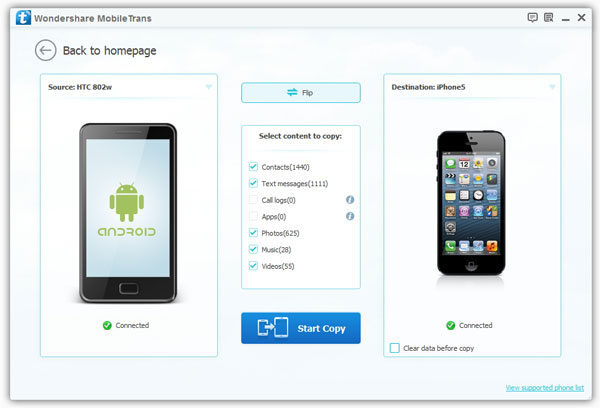
Step 3. Copy phone number between HTC and iPhone
As we see, there are some data allowed you to transfer. Assume that we transfer contacts from HTC to iPhone, mark "Contacts" files, and then tap "Start Copy". Of course you can mark any data you need like photos, music, videos and SMS. Next, small window pop up, you just need one more minute to wait it finished. In the end, click "Ok" to complete the process.





