How to Transfer Text Messages from iPhone to iPhone
Wondering how to transfer data between multiple phones based on Android, Symbian and iOS? For example, when you got a brand new iPhone 5s, so you want to transfer all messages from your old phone to the new iPhone 5s. How to transfer Text Messages from iPhone to another iPhone without data losing?
Now, this article is intended to show you an effective and simply way to move Messages from iPhone to iPhone with Mobile Transfer. You can also follow the similar steps to transfer contacts, photos and videos between iPhone, iPad, iPod and Android phone.
Step 1. Install and launch Phone Transfer on your computer
After launching the Mobile Transfer software on your computer, the main window as follow will pop-up. Click the "Start" under the Phone to Phone Transfer.
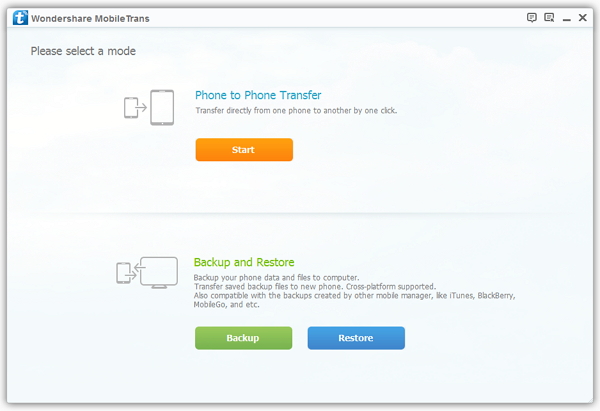
Step 2. Connect both iPhones to computer
Now, use two USB cables to connect both of your iPhones to the same computer. After connected, the software will detect their models and show them as "Source" and "Destination". If you want to change the places of the two iPhone, you can click the "Flip" button.
Note: Only if you want to delete all the SMS in the new iPhone "Destination", you can check the box "Clear data before copy".

Step 3. Copy Text Messages from iPhone to iPhone
You can find that you are able to move SMS, contacts, music, videos and so forth from one iPhone to the new one. If you only want to transfer SMS, just uncheck the boxes of other data. Then click "Start Copy" button to allow the software to transfer your data.

Now, download this powerful Mobile Transfer software below to have a try!




