How to Recover Deleted Text Messages from iPhone
Have you ever experienced iPhone data lost due to the following reason:
1. Wrong operation, delete iPhone messages accidentally.2. iPhone got broken, crashed, smashed, water damaged.
3. iOS upgrade, jailbreaking failure or factory settings restore on your iPhone.
No way to recover lost text messages from iPhone? Of course there is. Actually, you can find back your messages, pictures, videos, contacts, calendar, notes and call history, etc, no matter you accidentally delete them, lost them unconsciously or just lost the iPhone.
Well. If you want to recover your lost messages (including text messages, MMS messages, iMessages, WhatsApp messages, WebChat messages, Viber messages, Kik messages, Skype messages and message attachments) from iPhone 11 (Pro Max)/XR/XS (Max)/X/8/8 Plus/7/7 Plus/SE/6S/6S Plus/6/6 Plus/5S/5C/5/4S/4/3GS directly, you need the help of an iPhone recovery software: iPhone Data Recovery, which is a professional data recovery tool for iPhone users to recover their lost messages in few steps.In fact, you have three useful ways to retrieve your iPhone messages: Recover deleted text messages from iPhone directly, Recover messages from iTunes backup and Recover them from iCloud backup. Keep reading the detailed steps below.
Must Read: How to Recover Deleted iMessages on iPhone >About Professional iPhone Data Recovery Software
1. Recover deleted text messages from iPhone directly with full information such as name, phone number, email, message, date etc and export the deleted sms as several formats like CSV, TEXT or HTML to computer for your use.2. 3 recovery mode for you to recover 22+ files type of data on iPhone due to mistaken deletion, device stuck, system crash, forgotten password, virus intrusion etc.
3. Extracting unreadable iTunes and iCloud backup, preview and selectively recover iPhone messages, avoid entire old backup overwriting the existing data on iOS devices.4. Support all the models of iOS devices running all iOS system, including the latest version of iOS 14 and iPhone 12.
5. Except recovery function, it can repair various iOS system issue and get iOS devices back to normal without data loss, after you iPhone stuck in recover mode, apple logo or other iOS problem, you still can get messages back. Download the iPhone Data Recovery below to have a try.Part 1: How to Recover Deleted Text Messages from iPhone Directly
Step 1. Launch the program and connect your iPhone to computer
Firstly, launch the program and connect your iPhone to computer, you will see the interface as follows:I. If you are iPhone 11 (Pro Max)/XR/XS (Max)/X/8/8 Plus/7/7 Plus/SE/6S/6S Plus/6/6 Plus/5S/5C/5/4S users, you only can see a "Start Scan" button on the interface. Please click the "Start Scan" button to scan your iPhone after connecting your device to the computer.
II. For iPhone 4/3GS users, after connecting your device, you can choose "Advanced Mode" at the corner of the window to get a deeper scan.

Step 2. Enter DFU mode to scan your iPhone
For iPhone 4/3GS, you need to enter the system of your iPhone before you perform recovery. Now, follow the steps below to enter DFU mode:- 1. hold your device and click the "Start" button.
- 2. Pressing the "Power" and "Home" buttons simultaneously for 10 seconds.
- 3. After 10 seconds, release the "Power" button, but keep holding "Home" for another 15 seconds. Then you can successfully get into the scanning mode.
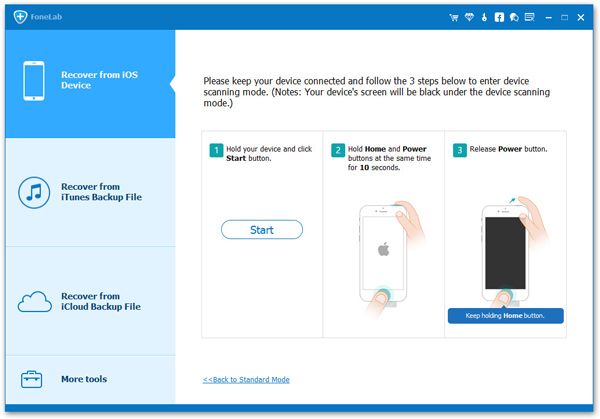
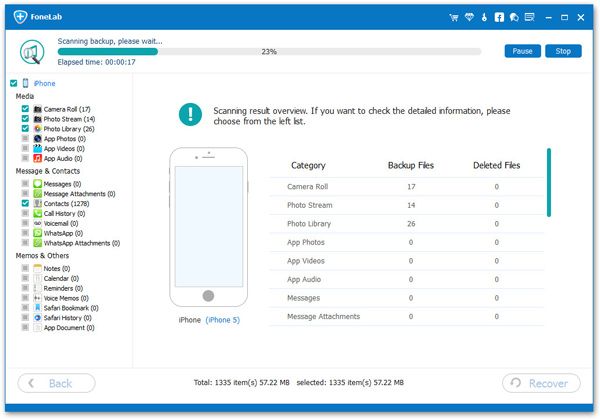
Step 3. Begin to preview and restore SMS from iPhone
After the scanning, you will find all found data will be listed in order. You allow to choose "Messages" button to preview the detailed of your messages. Just choose these data you want and click "Recover" button to save them on your computer or back to your iPhone.
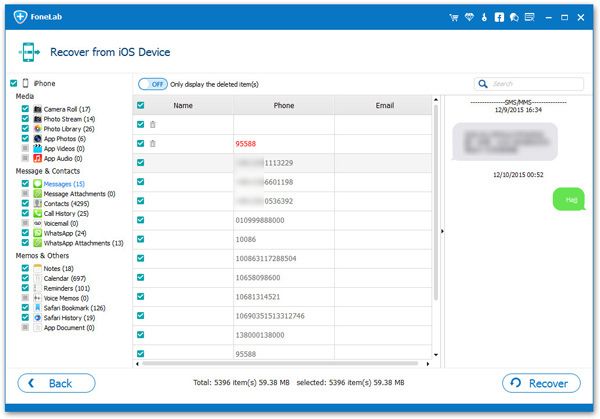
Part 2: How to Recover iPhone Text Messages from iTunes Backup (2 Ways)
Method 1: Restoring the entire backup from iTunes
Before you use iTunes to recover your deleted data, you need to open iTunes and disable automatic syncing in iTunes first.Go "Edit" -> "Settings" -> "Devices", then check the box "Prevent iPods, iPhones, and iPads from syncing automatically".
If you do not disable automatic syncing, it will begin the syncing process when you connect your iPhone to iTunes, which may lead to erroneous data recovery.
After you disable automatic syncing in iTunes, you can begin to recover deleted messages with iTunes:1. Connect your iPhone to the computer and make sure iTunes detect your phone.
2. Click "File" > "Devices" > "Restore from Backup"; Or choose the "Summary" tab in iTunes, then click the "Restore" button.If you are using iTunes 10.7 or earlier, you also can right-click on the iPhone and select "Restore from Backup".
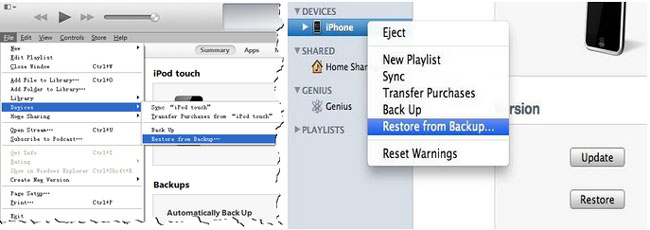
To avoid other data loss, you can use iPhone recovery software to extract your iTunes backup and pick out the deleted text messages you needed to restore. Read the method 2 to extract your iTunes backup files.
Method 2: Selectively recovering iPhone messages from iTunes backup
Step 1. Choose iTunes backup and scan it
After installing and launching the iPhone Recovery program, choose "Recover from iTunes Backup File" and you'll get the following interface as. All your iTunes backup files have been found and displayed. Here, you need to choose the one for your iPhone and click "Start Scan" button.

Step 2. Preview and recover iPhone text messages
When the scan over, you can see all the content contained in the backup file will be extracted and displayed in categories. You can preview the detailed content before you perform the message recovery for your iPhone. Then you can mark the data you want and click the "Recover" button, then it will show you the tips to save the messages to your computer or back to iPhone, you can choose one you needed.
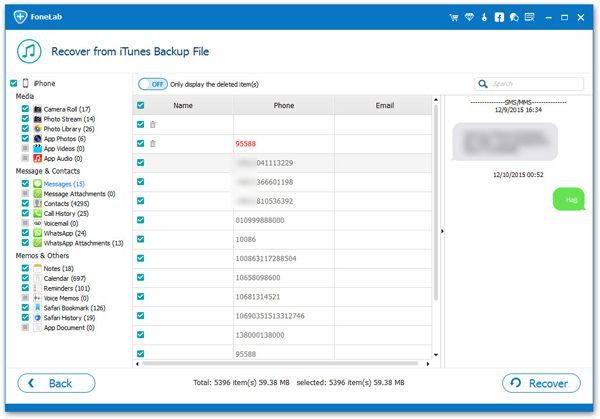
Now, download iPhone Messages Recovery program to have a try!
Part 3: Recover Deleted iPhone Text Messages from iCloud Backup (3 Ways)
Method 1: Recover deleted iPhone text messages from backup via iCloud
One: Merge iPhone text messages from iCloud backupiCloud can't support to make a backup with text messages in all country for all phone operators. So if your territories can't support it, the below way may not work for you, you can go to the next method. You can switch to step 2 to check out if the way can work for you or not. I think this is the easiest method to recover deleted text messages for many iPhone users.
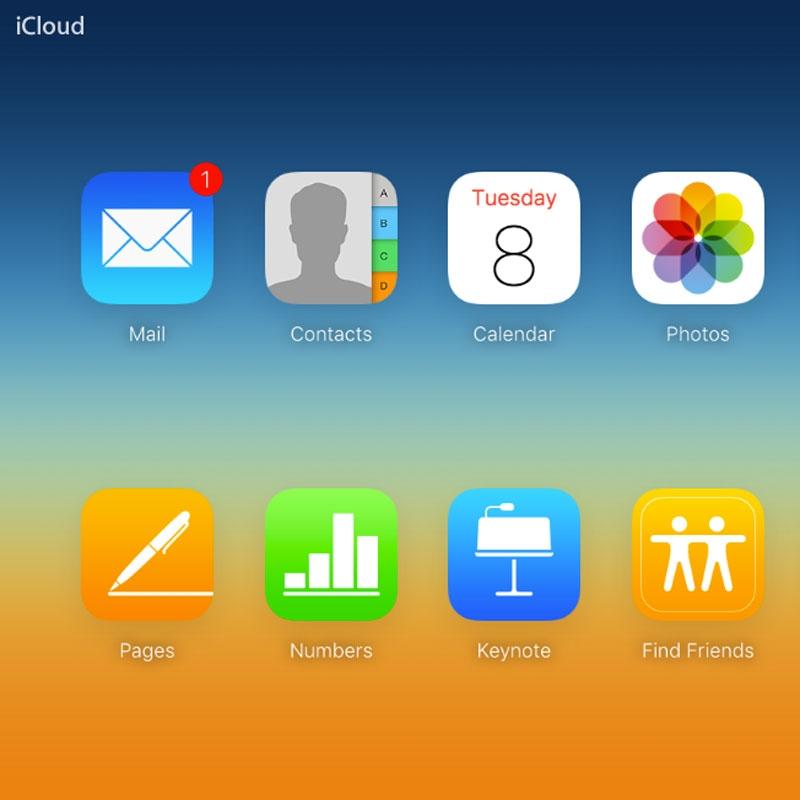
Step 1. Open https://icloud.com in the browser, enter your Apple ID and password to sign in.
Step 2. Tap on Text Messages (if you can't see that, then your sms did not backup before, the method can't work for you).
Step 3. If you can see that, find one text messages you need.
Step 4. Now pick up your iPhone, tap "Settings" > "iCloud" > "Turn off Text Messages".
Step 5. You just need to select "Keep on My iPhone" in the pop-up.
Step 6. Now turn back on text messages and click "Merge". After waiting a short time, the deleted messages will back to your iPhone.
Two: Recover iPhone text messages from entire iCloud backup
Go to Settings menu and selecting General. Then tap "Reset" and "Erase All Content and Settings" on iPhone. Then choose "Erase iPhone" on the pop-up message. After that, your iPhone will restart automatically. Go to "Set Up iPhone". When the following interface appear, choose "Restore from iCloud Backup" and enter your Apple ID and password to access iCloud backup. You should allow the content download onto iPhone. After iPhone restart automatically, it will take several minutes to recover data from iCloud backup to your iPhone.
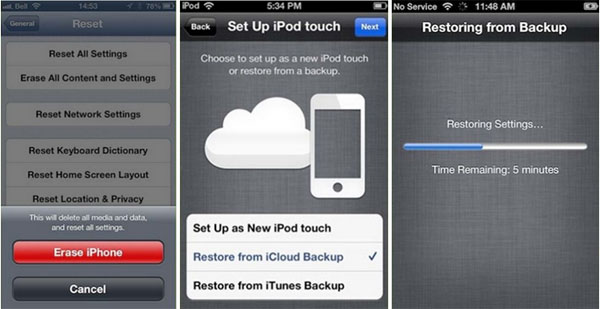
Notice: In this way, you need to set your iPhone as a new device. If you don’t want to take the risk of losing your data on iPhone, you had better try to extract your iPhone data from iCloud backup with the help of iPhone Message Recovery software. You can read methods 2 to extract iCloud backup.
Method 2: Selectively recovering iPhone text messages from iCloud backup
Step 1. Launch the program and select the mode
Launch the iPhone Message Recovery program on your computer after installed it. When you see the interface as below, select the mode of "Recover from iCloud Backup File" and enter your Apple ID and password to allow the program to retrieve the information of all the iCloud backups in your account.

Step 2. Download and extract iCloud backup
After entered iCloud backup file, you can choose the backup file you want to download.
Here, you should find the data that you want to extract and click "Download" button, select the types of files you need to download in the pop-up. After that, iCloud backup file will be downloaded to your computer. Then click "Scan" to let the program scan content of backup file.
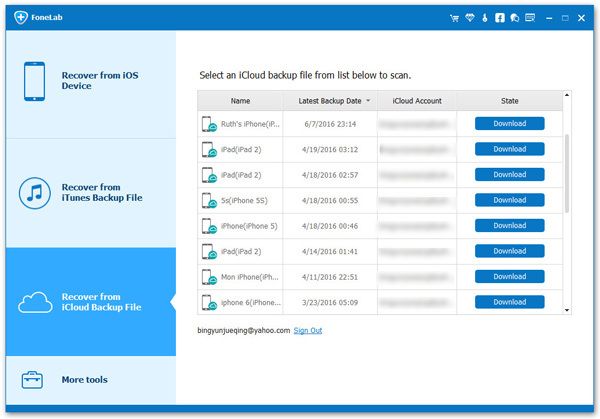
Step 3. Begin to Recover iPhone messages
When the scanning is finish, all the text messages in the iCloud backup file will displayed in a list. Here, you can mark the data you want to restore, then click the "Recover" button to save the messages to your computer or back to iPhone.
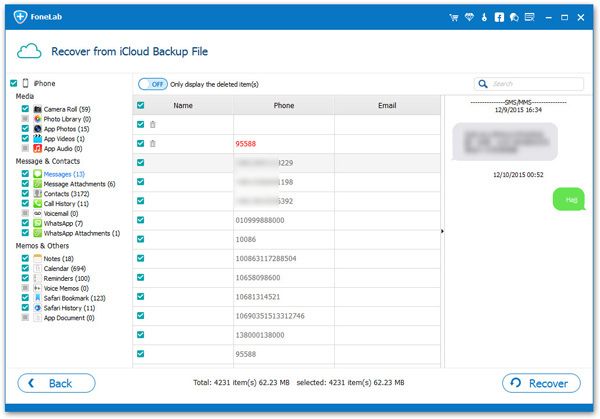
Part 4: Recover Deleted Text Messages from iPhone Spotlight Search
After you delete text messages on iPhone and eagerly want to get back erased message, you can switch to the Spotlight page to search for some keywords contained within your deleted text messages, they are probably still in there. It is not case-sensitive, so you will get the same result by using uppercase or lowercase letters.
If you can see the cached sms display in the search results, tap it. If the texts exists, the system will take you to the thread, but the erased texts won't be available, and the cache message will clear itself relatively quickly, so you have a really short time to see the deleted message.
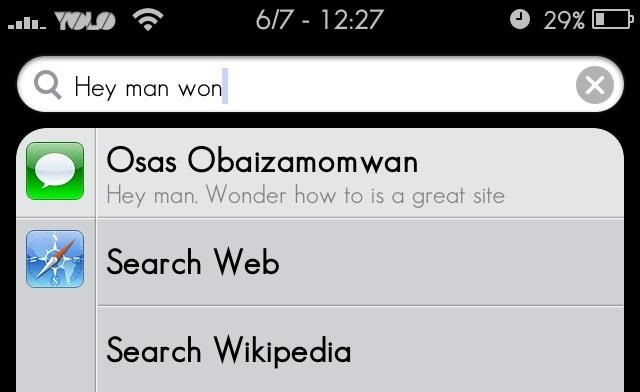
If you have any question, please click here to get quick solution from our Support Team >>
Authoritative Reviews
-

"Fonelab iPhone data recovery provide the best and useful function to get back iOS devices data without backup, no matter you accidentally delete data or iPhone crash, it's worth a try."- Susana Kely | PC World -
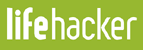
"Fonelab iPhone data recovery is powerful and easy to use, with a good combination of features and an accessible interface, iPhone users can easily recover lost data in a few simple steps."- Ceris Himi | Lifehacker -

"Fonelab iPhone data recovery has a strong technology to fix iOS system to normal, like stuck at recovery mode/apple logo, for iOS user, it's very practical."- Jeson Vanith | Cnet




